Hello everyone!
In 2019 and 2020 the manufacturers of the NAND Flash controllers actively renewed their old lines with new generations. Silicon Motion released the SM3281L controller, Alcor Micro – AU89102. Now the Chipsbank company presented a new CBM2199a controller which replaced the old CBM209x family.
The new CBM2199a controller uses a Static XOR pattern instead of a Dynamic XOR. In theory, this should mean that such a controller is easier to work with compared to the previous CBM2098 generation. But it’s not that simple!

The ACE Lab developers have done a tremendous job with the XOR extraction to bring in the support of this new controller from Chipsbank. Below, you will find the complete guide on how to extract data from the CBM2199a-based drives with the PC-3000 Flash on the example of Kingston DataTravel G4 64GB.
The Kingston company typically uses the CBM, SSS, and Physon controllers inside their flash drives. But this time, we have a USB stick with the Chipsbank’s CBM2199a controller and the BGA-132 chip inside. Let’s get started!
Step 1. First of all, we need to add a transformation graph and launch the ECC correction:
Step 2. After the ECC correction is over, we always recommend applying the REREAD option.
Step 3. The next step is to choose a target XOR from the list of XOR patterns:
Do not forget to update the Resources Database to have the latest available XORs! The Database updates on a weekly basis!
Step 4. The page transformation is applied automatically after XOR. Since our case doesn’t contain an Interleave (split by block, join by pages), we will find many good files with a high check size after we try RAW:
This is a pretty good result! But what about the File System?
Unfortunately, modern CBM controllers don’t have any Block Number markers in the Service Area. As a result, it’s impossible to use the universal way – Block Number Type 1 [0000] – for block assembling.
Step 5. At the moment, we can use a translator for almost all existing types of CBM controllers. But there is no CBM2199 on the list since this controller is new and our developers need time to add it:
So how can we assemble the image in such a case? The Virtual Image based on File System helps us a lot!
Step 6. We need to launch the “RAW recovery and create a virtual drive from MAP” option from the Complex Operations menu. This one-button-click option is available as of the PC-3000 Flash ver. 7.4.11.
Step 7. After that, we should assemble all files and folders inside the partition using this method. Please keep in mind that this solution correctly works only if all parts of the File System are available in RAW: MBR, BOOT, ROOT.
The final result looks great! Of course, it can’t have the same quality as would have had after the Translator assembling. But most of the folders and files are arranged and can be recovered:
CBM2199 with a recovered folder structure
If you have any questions regarding your data recovery cases, you’re welcome to address them to the Technical Support department.





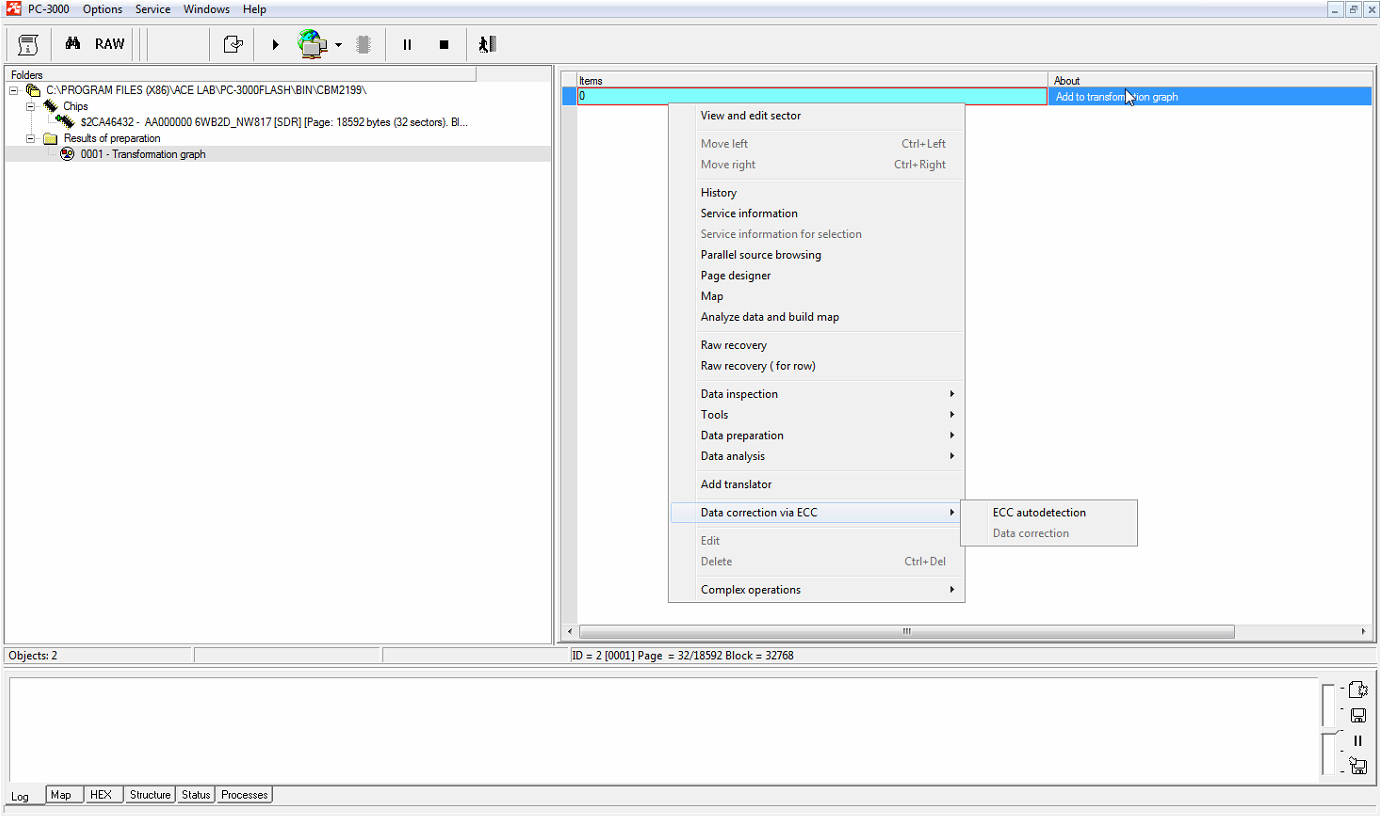

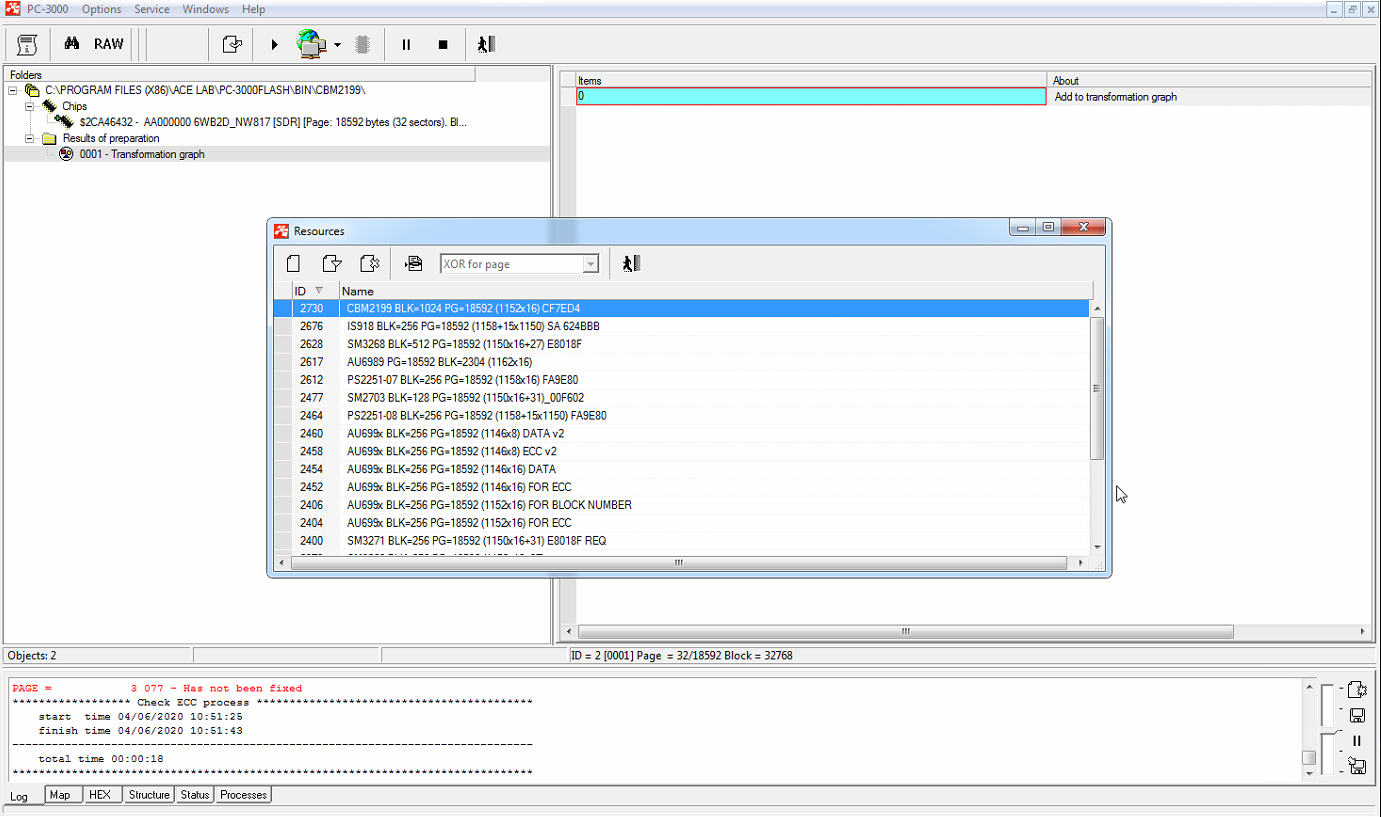
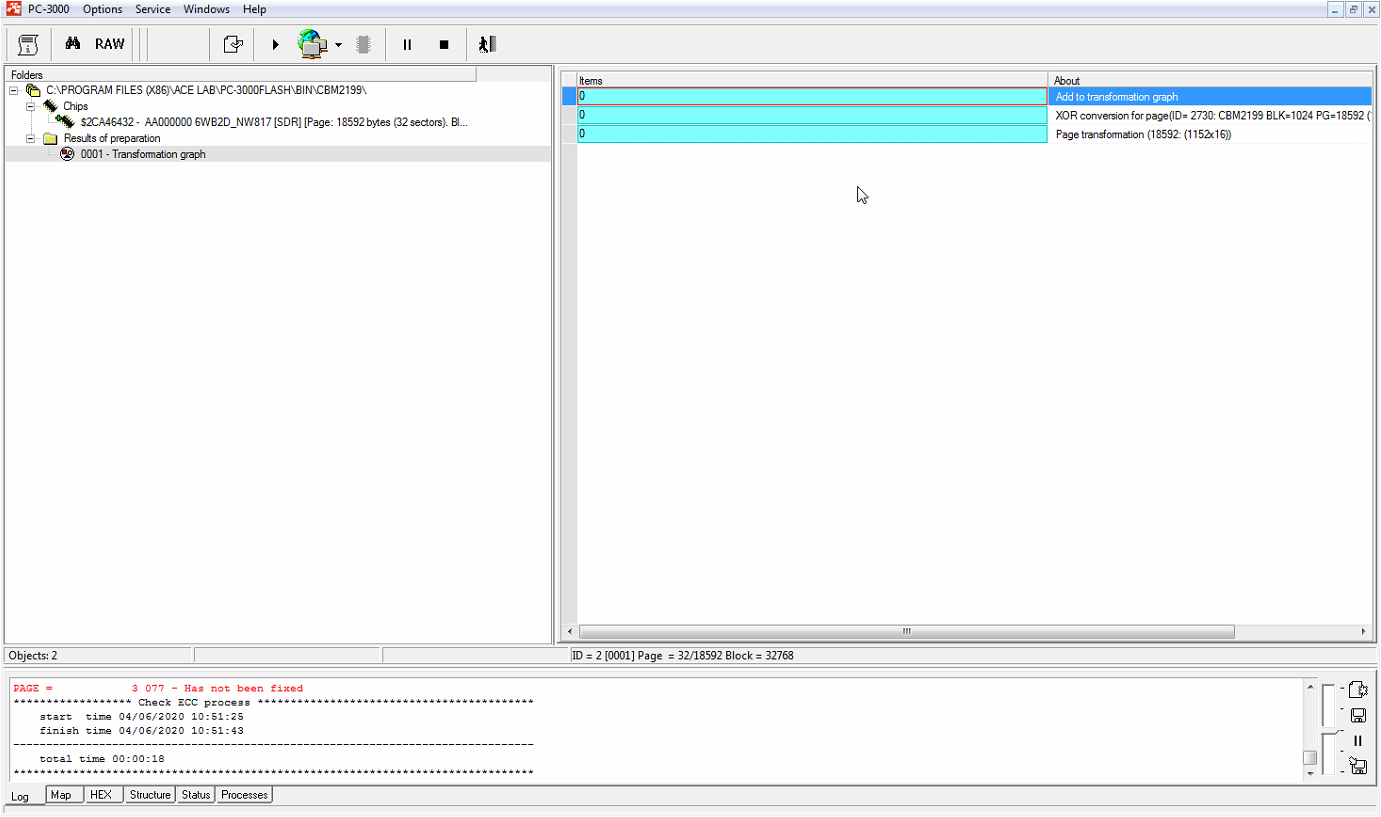
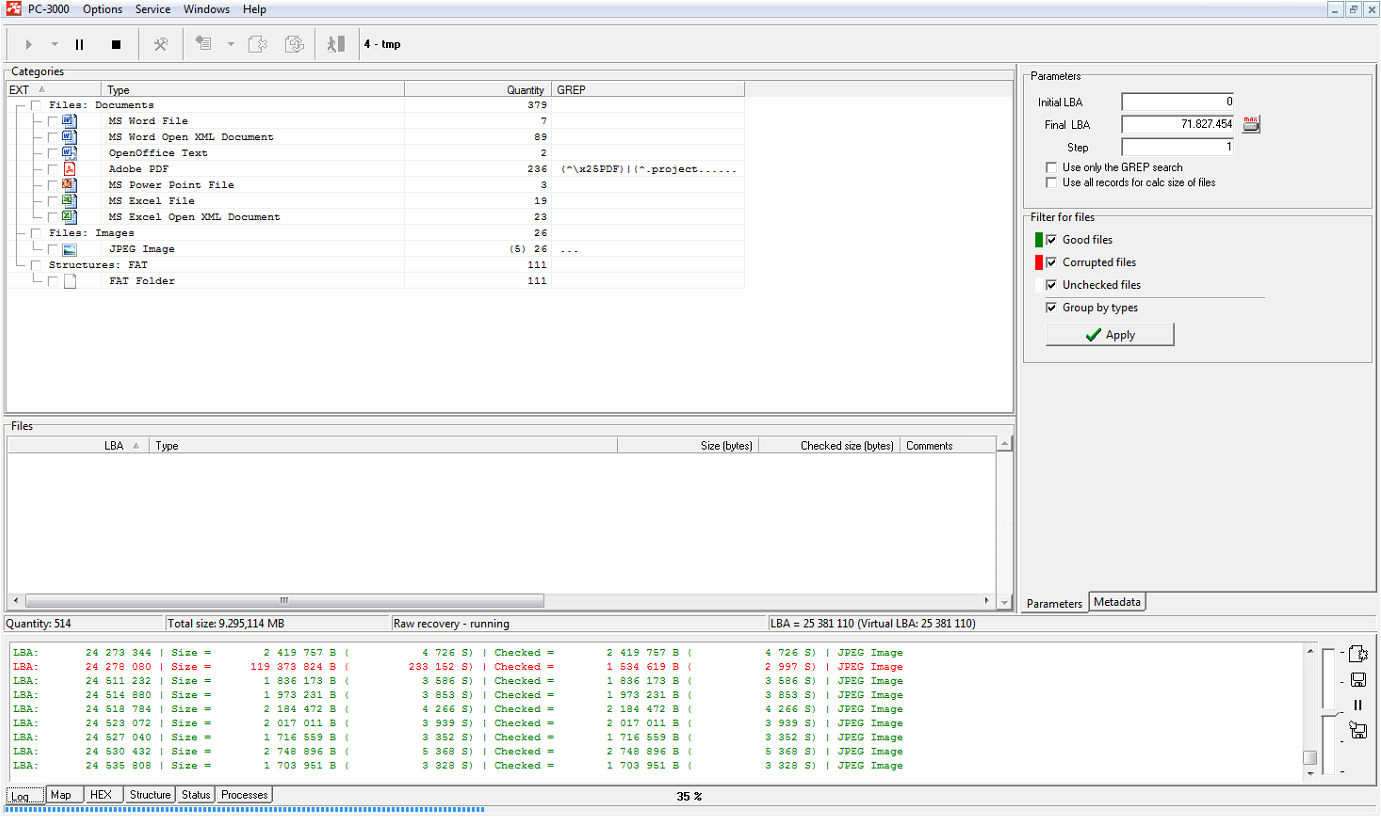

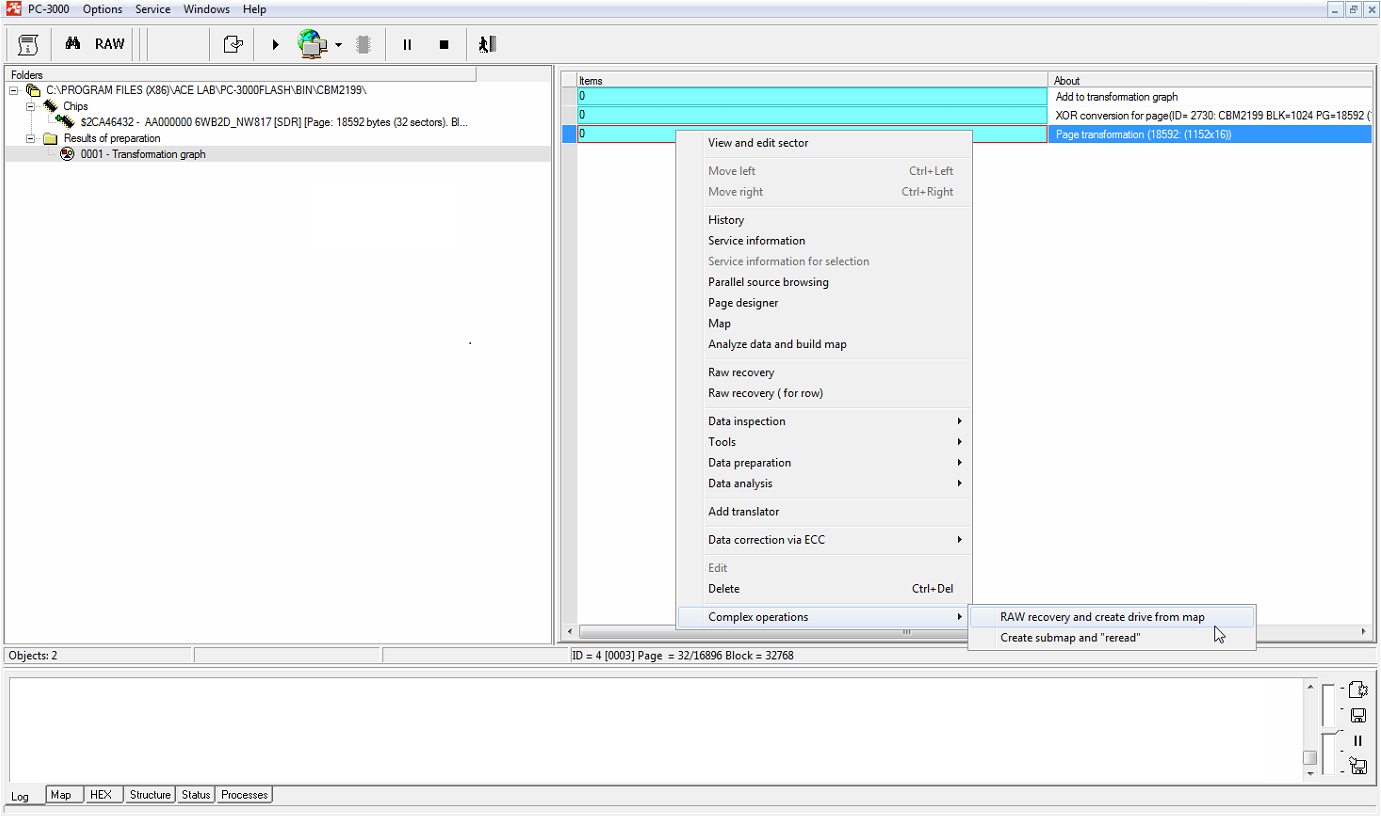

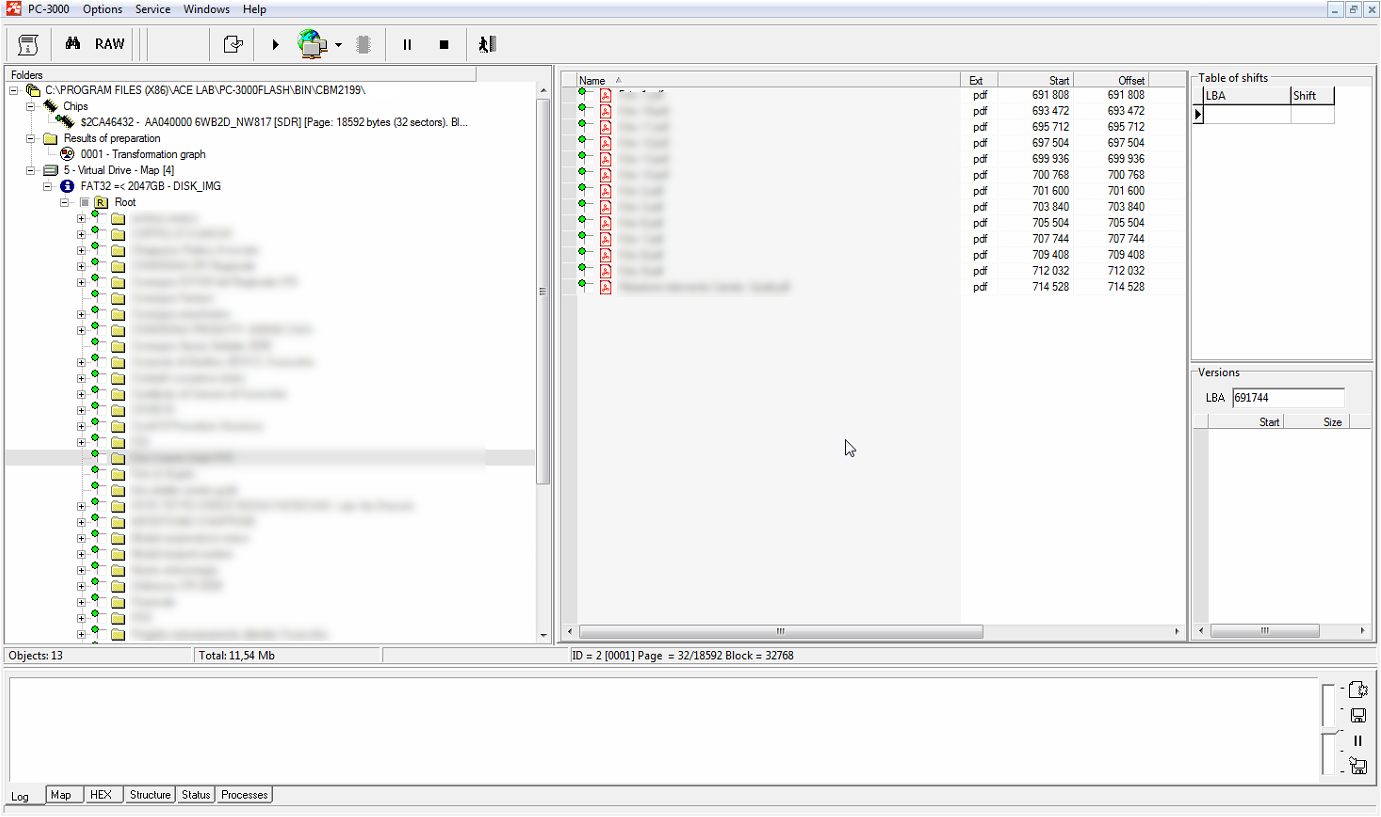


 (8 votes, average: 3.50 out of 5)
(8 votes, average: 3.50 out of 5)