Hello friends!
Today we want to discuss another feature implemented with the new PC-3000 Software Ver. 6.7. – the solution to the Device Fault issue. Sometimes, you can get it right after power on. Sometimes, your drive may come into a Ready state, but any action will result in the DWF register and your command will be aborted.
The good thing is the Terminal should still work, so we can get access to data.
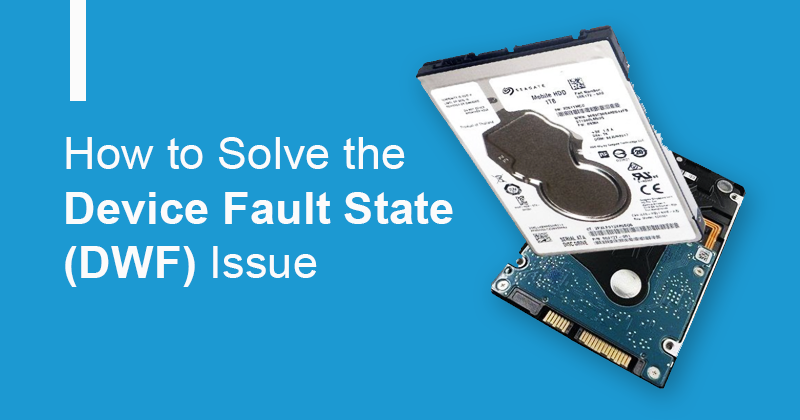
This solution has already been shown on the ACE Lab Online TechCon 2020 and might be useful for those of you who work with Seagate drives every day. At the end of the article, you can also watch the video of the full process.
What are the symptoms of the problem?
It can be easily recognized by a strange register combination (DRD+DSC+DWF):
How to solve it?
1.First of all, we need to perform an alternative HDD initialization through the Terminal.
Pay attention to the supported terminal speed: it can be different for different models. Not all drives can work at maximum speed.
2. Go to Tools → Utility extensions → Work with Flash ROM image file.
In our case we are not working with the ROM image, so don’t worry about the warning message, and click OK.
3. Open Disk Firmware (0x20D system file).
4. And perform special “Clear Device Fault State (RAM)” patch
5. After that, you only need to Refresh ID or reenter the Utility. Now your drive can work via ATA.
Don’t forget about the SA backup at this stage!
From this point on you can already start imaging but remember, the solution is being performed in RAM only. In case of repowering, the drive will get back to its original state…
How to perform patch automatically?
In DE you can set it using Active Utility options
Is it possible to perform a patch permanently?
IT IS! If heads can write (check that manually), you again need to open the sys file 0x20D (steps 2-3 from this article) and perform another patch “Show DeviceFault reason at start” and write it to the drive.
Don’t forget that Rosewood drives (in this example) can write sys files only in ATA indirect mode.
We recommend repeating the same actions for the writing patch for the 0x20E sys file which also contains Disk Firmware. This file is different with 0x20D so please do it separately.
As we have promised, here is the video of the whole process:
That’s all for today. If you have any questions regarding your data recovery cases, you’re welcome to address them to the Technical Support department.



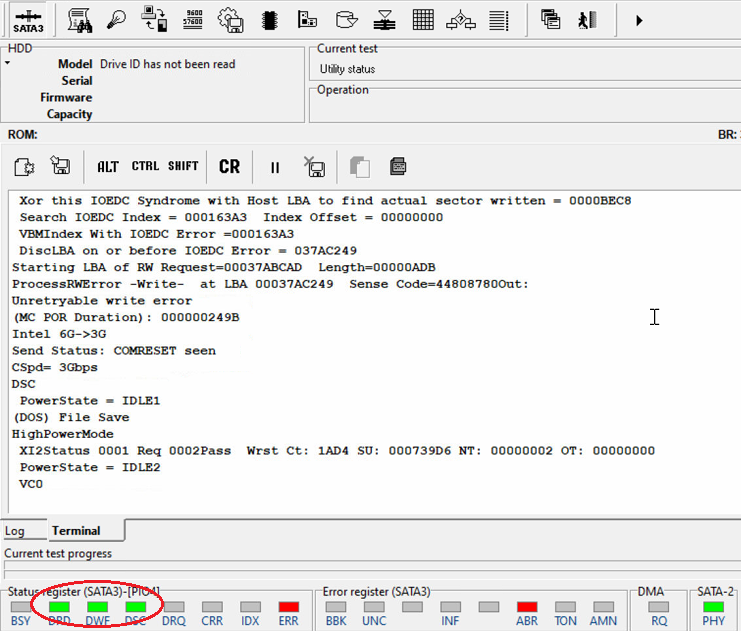
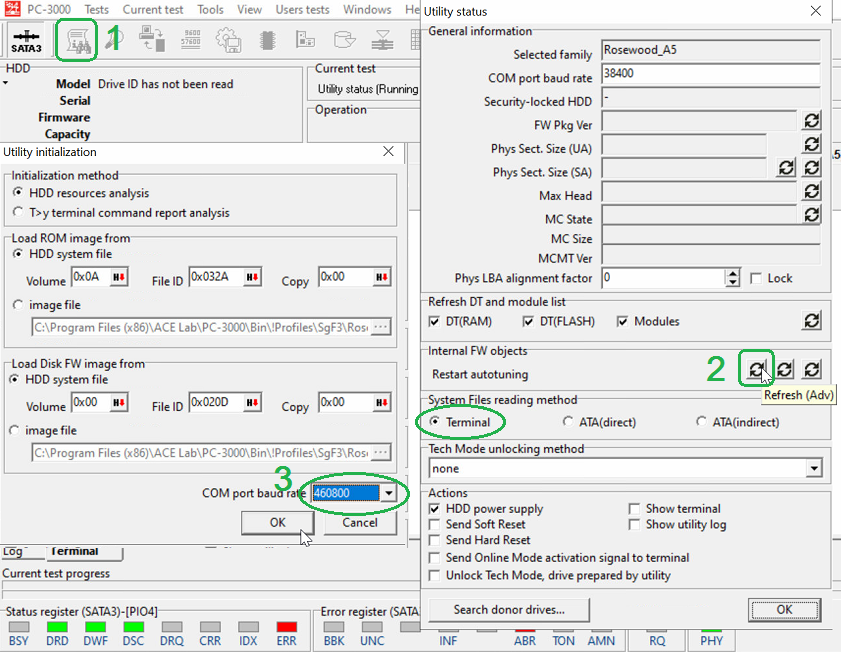
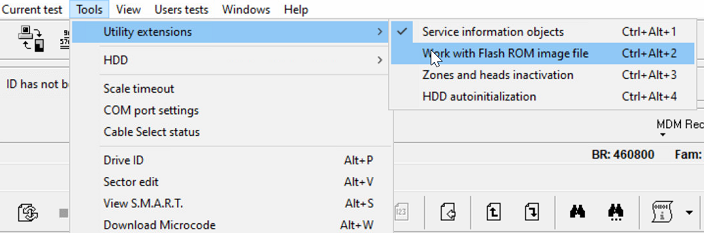
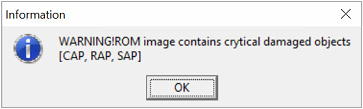
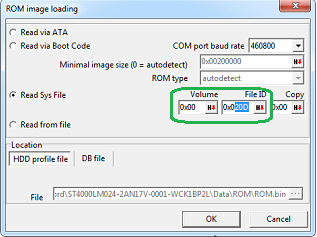

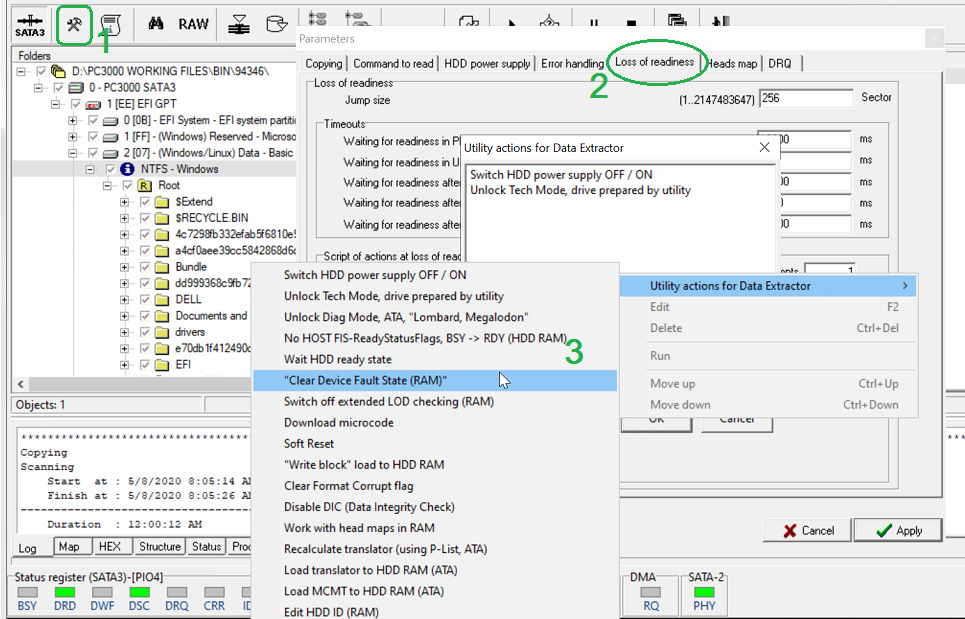
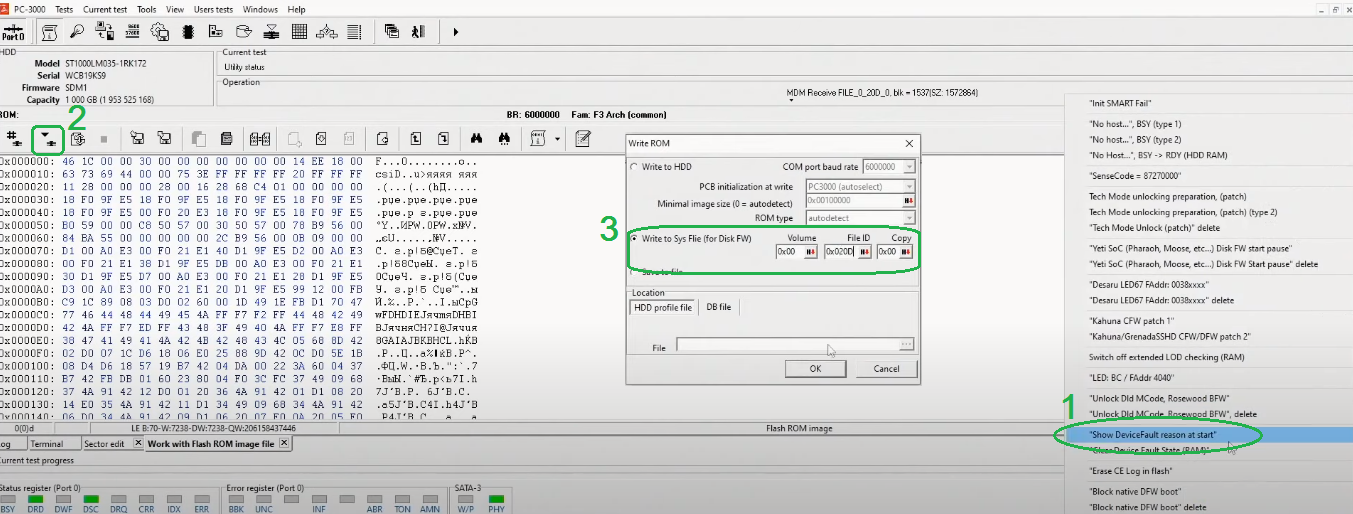


 (9 votes, average: 4.56 out of 5)
(9 votes, average: 4.56 out of 5)
Today I resolved one issue with this technique thank you ace lab
Thanks to the powerful Ace team
I hope other techniques like virtual ROM and AFH will be added in the next update
you’re perfect
Sincerely
Today, 5 years after the article was published, I solved a case with this technique. Thank you Acelab team, and keep publishing troubleshooting manuals, this is one of Acelab’s most important differentiators. Congratulations to the team.