Hello friends! These days we all very often face modern SMR drives. From this article, you will find out what they actually are, what the difference between SMR and PMR drives is, how to bypass issues in SMR drives and get data access with the PC-3000 Portable III / Express / UDMA Systems.
We’ve also embedded the video at the end of this article for those who want to watch the whole process of data recovery.
A bit of theory to begin with.
The Shingled Magnetic Recording (SMR) technology increases the number of tracks per platter by 25%. A higher density is achieved by the use of a reader in a magnetic head, which is 4-5 times narrower than a writer. For instance, the writer in modern drives is 50 µm wide, the reader is 10 µm. But how does it record a track that is narrower than the writer? If the magnetic head writes a track and then adds another one on top of it, but with an offset equal to the reader width, then both tracks will be readable. As a result, the recording process will somewhat resemble tile arrangement on a rooftop: the top row first, then the next row is laid slightly lower with the offset. Hence the name of the magnetic recording method based on the effect.
The figure above demonstrates the appearance of 7 shingled tracks and how they are produced.
First, the drive writes track 1. Then track 2 is written at an offset equal to the reader width. The drive proceeds in this manner until it writes track 8, which forms shingled track 7 and a regular classic track 8.
Now, you may ask: why is the real density increase only 25% if the reader is 5 times smaller enabling recording 5 times denser? Actually, the current precision of the head positioning system is +/-7 µm. This fact prevents the creation of a track narrower than 35 µm.
The increased density of shingled recording comes with a price. The ability to achieve higher capacity imposes considerable sophistication of data arrangement on the surface. The requirement has a solid reason: to rewrite a single data sector, you have to rewrite not just the track with that sector but also all the tracks that follow it.
Of course, to rewrite data anywhere, you have to read it from that location first. Thus, if the entire drive is arranged in shingled tracks, the modification of a single bit will require reading and writing of all the tracks from the bit’s location until the end of disk space. Consequently, the writing performance will drop by a huge factor (hundreds of thousands of times). Obviously, there is no way to avoid a decrease in writing performance altogether. But is there any way to accelerate it?
There is. And to do that SMR tracks are combined in smaller groups referred to as bands and therefore only tracks within every band are shingled. Whenever data needs to be modified, such grouping of the tracks allows to read and rewrite just a limited number of tracks instead of the entire platter, and this detail speeds up the process considerably.
But what happens when the operating system requests data modification in 100 sectors, which are unfortunately located within different bands? Clearly, the drive will again take almost an eternity to process the request and if a power shutdown occurs before it completes, the data will be very unlikely to remain accessible and intact. As an attempt to avoid such scenarios, specific band size and recording buffering system are designed for every drive type considering the area of their application.
Three main types of devices supporting shingled recording are recognized:
1) Drive Managed
2) Host Managed
3) Host Aware.
Types 2 and 3 are designed and operated in specific equipment for data centers, they will not run in standard computers. However, type 1 is already widely used. Let us describe it in detail.
Drive managed SMR drives do not require changes to the BIOS or operating system of the host computer. The entire complexity of the reading/writing processes is handled by the caching system of the drive itself. Any changes to the data stored on such a drive are first made in areas outside the shingled bands and registered in a special list of modifications referred to as the secondary translator in Western Digital and as media cache in Seagate models. These modifications are written to the shingled bands later while reading them, or when the device is idle. However, when writing is performed continuously, the drive eventually runs out of cache space and stops processing new requests for some time while reassembling data and writing it to the bands.
To summarize.
SMR technology applies a more rational use of disk space to increase the capacity of a hard disk. The use of disks with SMR does not require any upgrade of the interface or the form factor of the drives, so the transition to this new technology will go unnoticed by most of the users. The disadvantage is a small drop in write speed compared to traditional PMR discs. Evidently, such an algorithm of HDD operation does not improve its reliability and seriously complicates data recovery if the secondary translator or media cache tables get lost.
In practice, the logical access (LBA) takes into account the translation of sectors and skips defects (hidden in the defect lists).
SMR drives write the data by groups of bands. The second-level translator takes this into account, and HDD FW displays the good structure of files and folders. But if the second translator (SMR) is damaged, we will get zeros in all sectors.
How to bypass that? Let’s study a real case.
First of all, it is necessary to do a Service Area backup. It’s not necessary to save tracks or RAM, ROM and modules are enough.
In case of the lost data access during the data recovery process, it is necessary to write back the original second-level translator (Service Area module 190) and restart the HDD. Please note that this module doesn’t contain a checksum. It is not an error, it’s a peculiarity of the module related to its huge size.
As soon as we write the original 190 back, we must prevent any further writing in this module by using a new feature in the PC-3000: Lock User Area writing. The main idea is that if the drive can not write to the User Area, it will not update the second-level translator, and it will keep unchanged.
But if we got the drive with zeros in all sectors, the only way to read the data is the Physical Block Access (PBA). With the PBA access, we are unable to get file structure because we don’t know a way that the data blocks were written, but we can read these blocks one by one in a sequence that they are physically written on a drive.
So, in the WDC Marvell utility we have found that all sectors are written with zeros only. We did the backup, and now we go to the Data Extractor, leaving the Utility opened. In the Data Extractor, we go to settings and select the reading from active PC-3000 utility, read PBA.
Of course, we can not see the file structure because sectors are located in an unknown way, so we press the RAW button to run RAW recovery
and get good files that can be saved in the RAW recovery results.
That’s it! If you have any questions do not hesitate to contact our Technical Support department.
As we have promised, here is the video of the whole process:
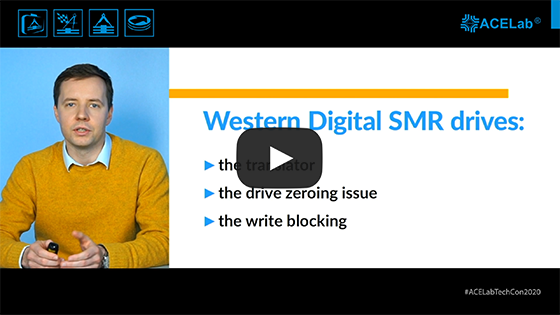




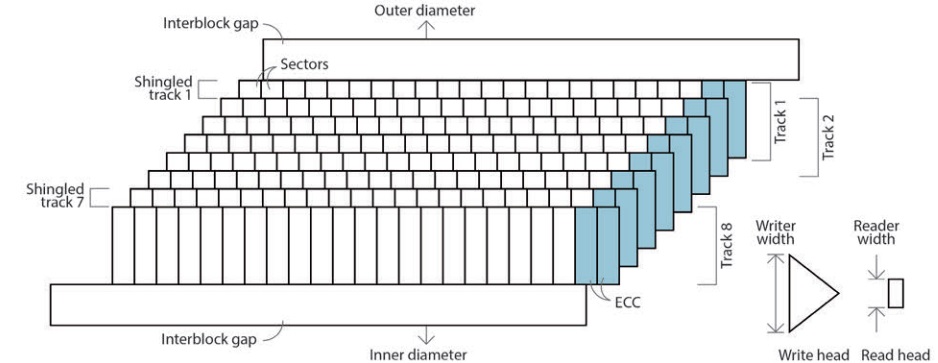
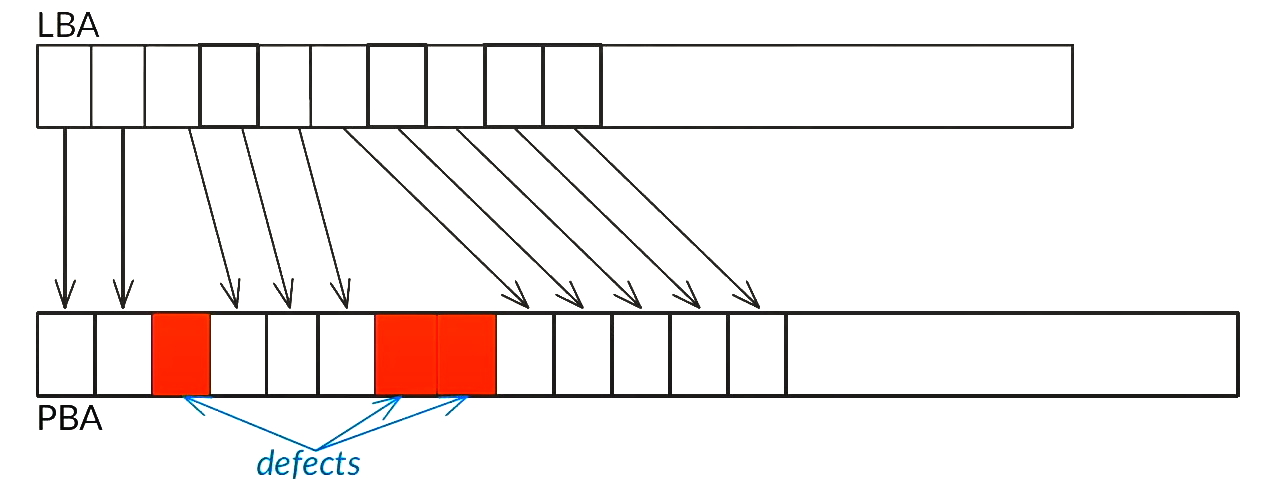
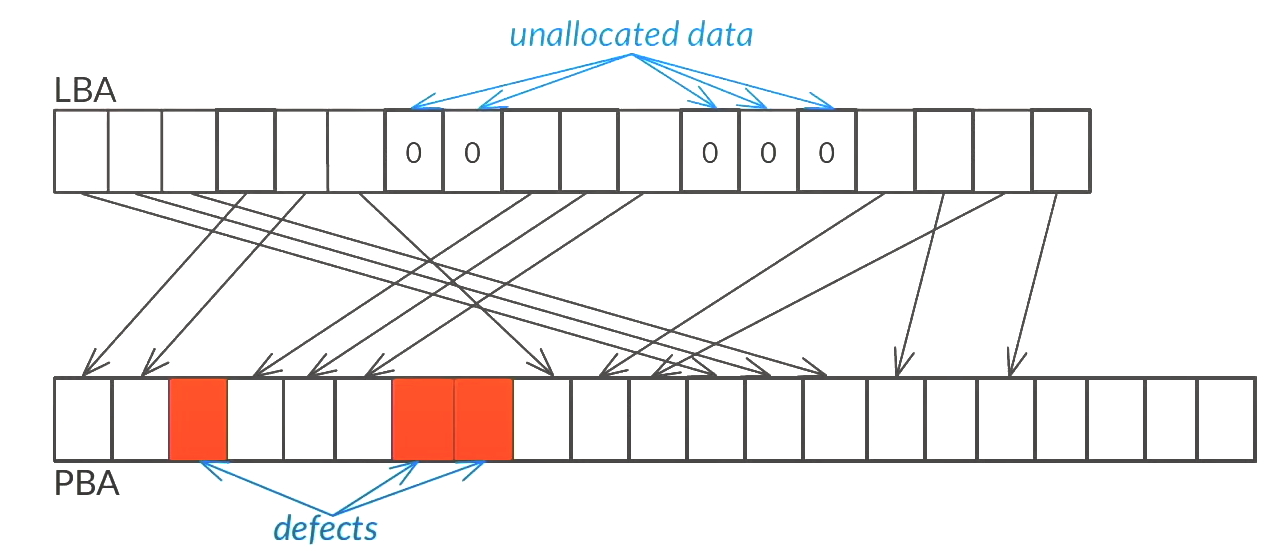
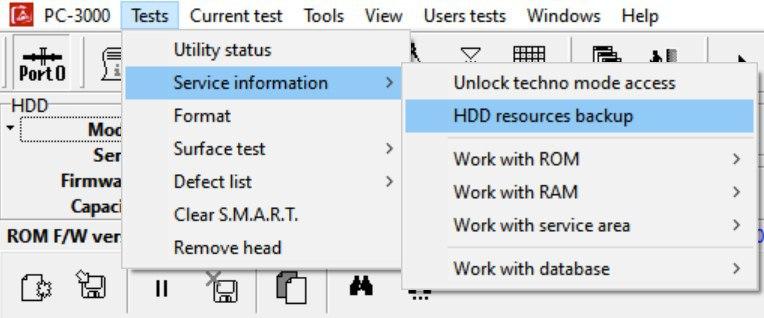
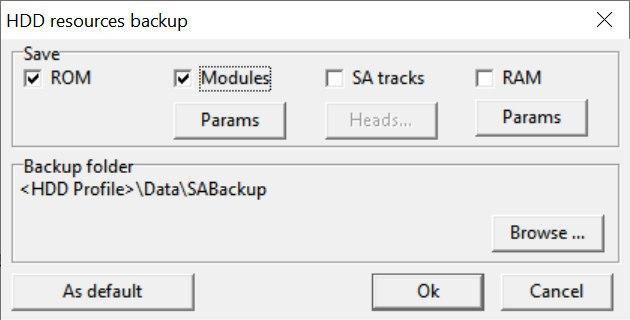
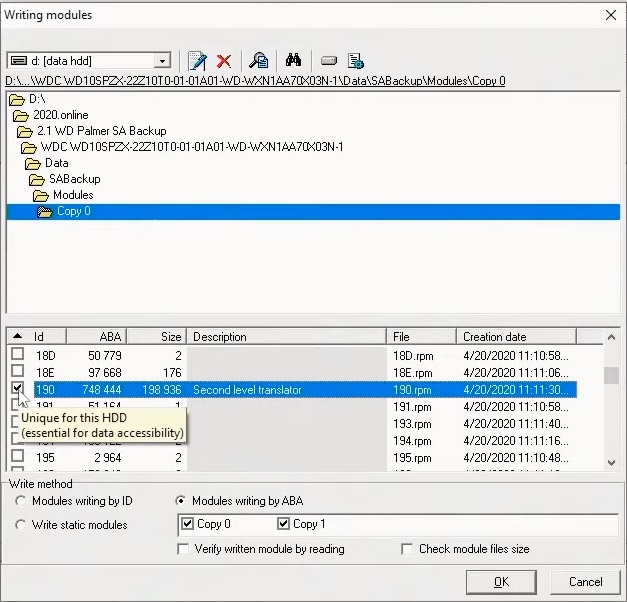
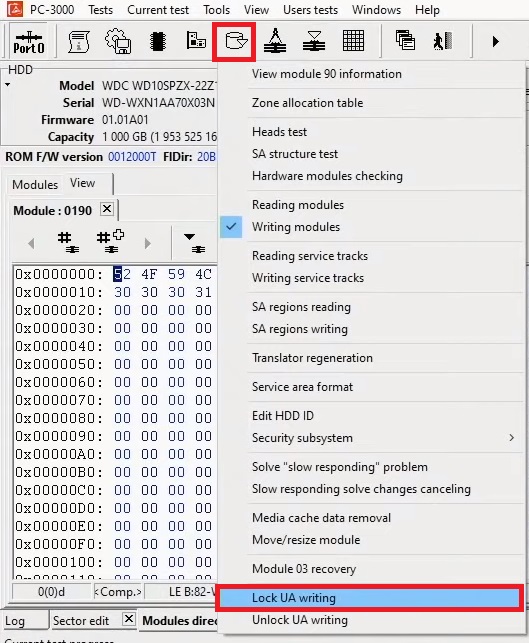
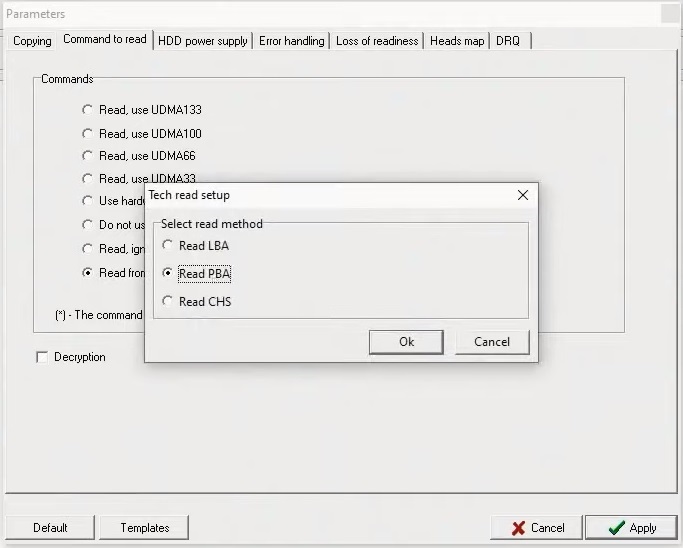
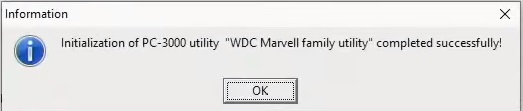
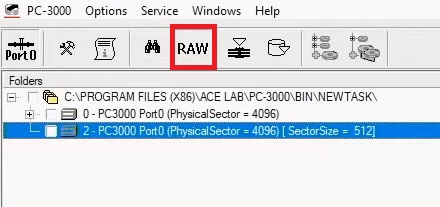
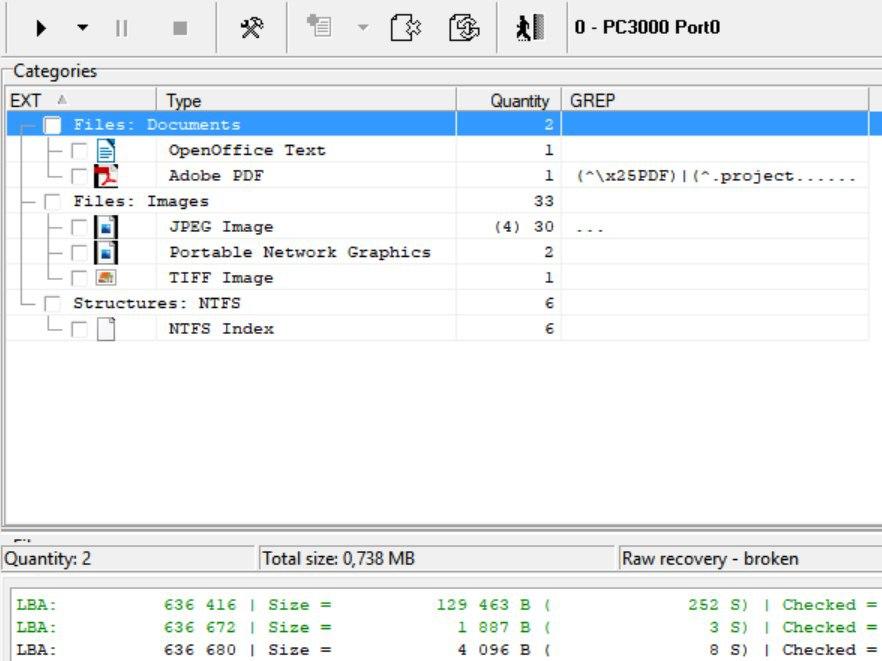

 (13 votes, average: 4.38 out of 5)
(13 votes, average: 4.38 out of 5)
Two questions:
1. And for the cases where WD SMR hdd is reading very slow?
(like WD 02 slow fix for non SMR drives)
Is there a solution for that on the new utility?
2. Also, on the live presentation you commented that there would be great news regarding WD SMR locked pcbs. Something about allowing to have only 1 unlocked pcb. I couldn´t find that info in the new utility features.
Could you please reply what is this new feature and how to use it? Or even better make a blog post about it?
Thank you!
Hello!
1. Slow Responding solution is not applicable for modern SMR drives. You are welcome to contact ACE Lab Technical Support regarding the particular case.
2. We are working on new article for SMR PCBs, please wait.
important vedio can i upload it in my chanel?
I’ve been dealing a case, that even PBA reading is not giving any useful data.
You are welcome to contact ACE Lab Technical support at https://ts.acelaboratory.com/ with a particular case.
what will be happen if user (me) accidently remove data? or quick format? I can not recover my files with any software like easeus recovery?
I accidently remove my RAW photos last year from a SSD and I can not recover them :((((( can this happen again with my external WD SMR drive?
Hello!
SSD have a TRIM function, which allows the drive to collect garbage (deleted data) and erase it in the background when drive is idle and not loaded. At the same time, on WD SMR this functions works differently. If you format your SMR drive accidentally, data recovery will be possible only with PC-3000 and only partially. Other tools and software can’t provide even a partial result – drive will renew it’s Translator Level 2 and you will see only zeroes, while all data will be hidden.
Thank you
So if I don’t have a second backup and don’t wanna worry about losing any data, I should use a CMR (PMR) hdd?!
Better to have two backup copies 🙂 Chances to get both drive corrupted are very low.
Thank you