The NVMe Solid State Drives are becoming more and more popular nowadays. According to IDC statistics, the PCIe SSD market share will grow to a 61,4% in 2020. At the same time, the SSDs based on the M.2. PCIe NVMe interface present a great challenge for everyone who tries to recover data and evidence from these storage media devices. Some of the specialists have semi-solutions to get access to at least healthy drives, some engineers just abandon such tasks.
But it’s 2020, and ACE Lab is here to deliver you the world’s first solution for data and evidence recovery from both healthy and damaged NVMe SSDs. The PC-3000 Portable III SSD/Ultimate Systems and the special universal M.2 PCIe NVMe SSD/M.2 SATA SSD adapter included in the delivery kit are a result of years of experience and research that allows everyone to successfully work with such drives in the Techno Mode.

As of now, the following NVMe SSD drives are supported:
- ADATA XPG SX7000;
- Radeon R5;
- HP EX900;
- Lexar NM600;
- Zion NFP03;
- Transcend MTE110S;


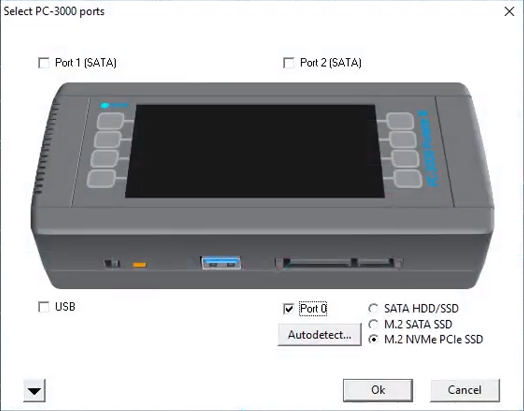
Power on the SSD and start the Universal Utility to check the drive’s condition.


The wrong ID and capacity indicate the Firmware corruption.

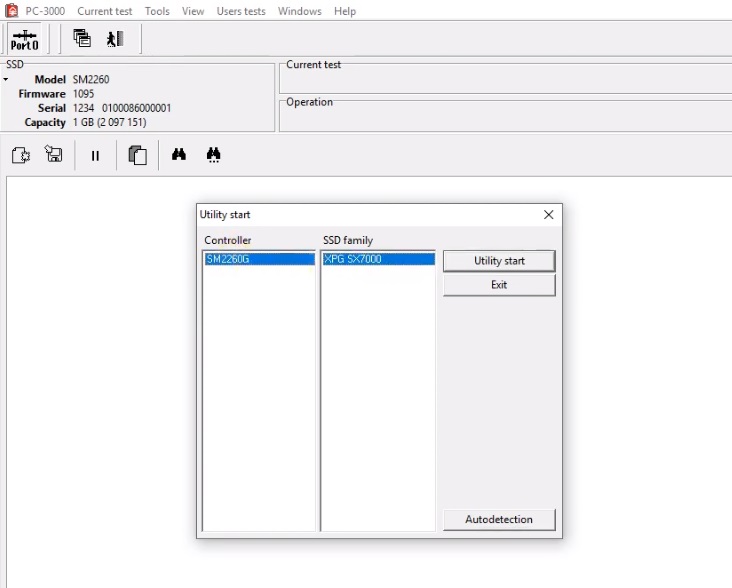
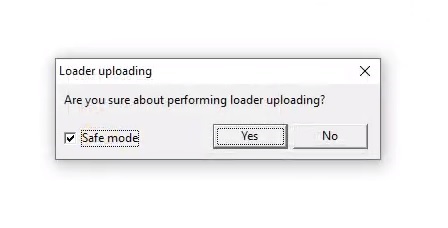
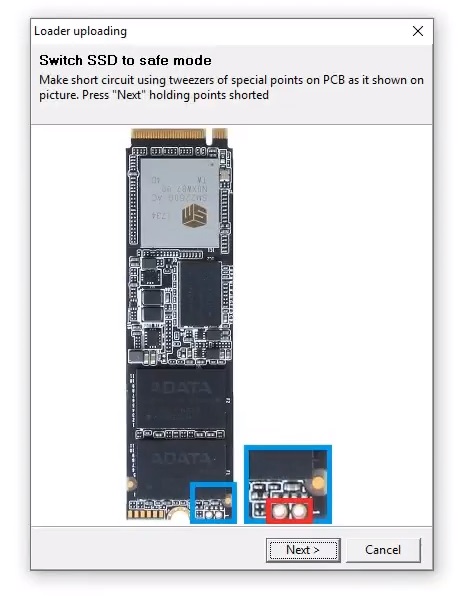
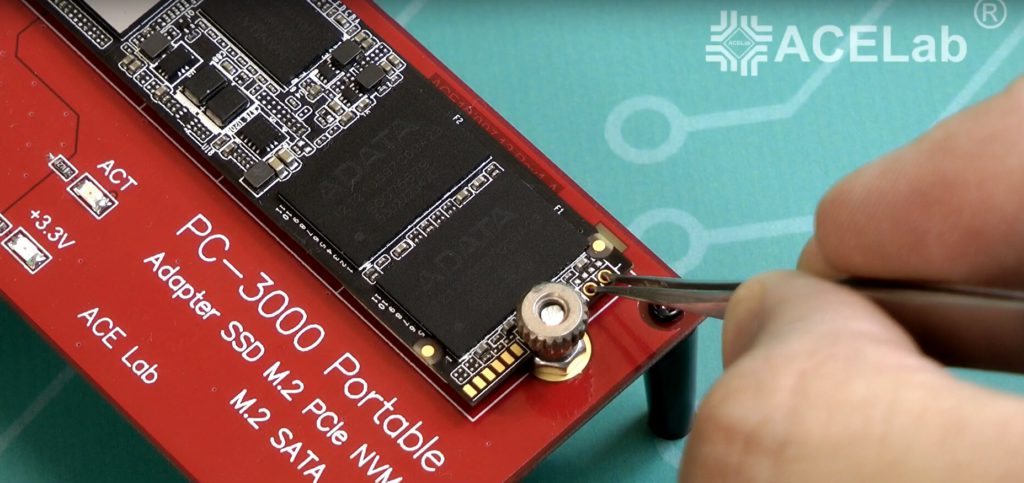
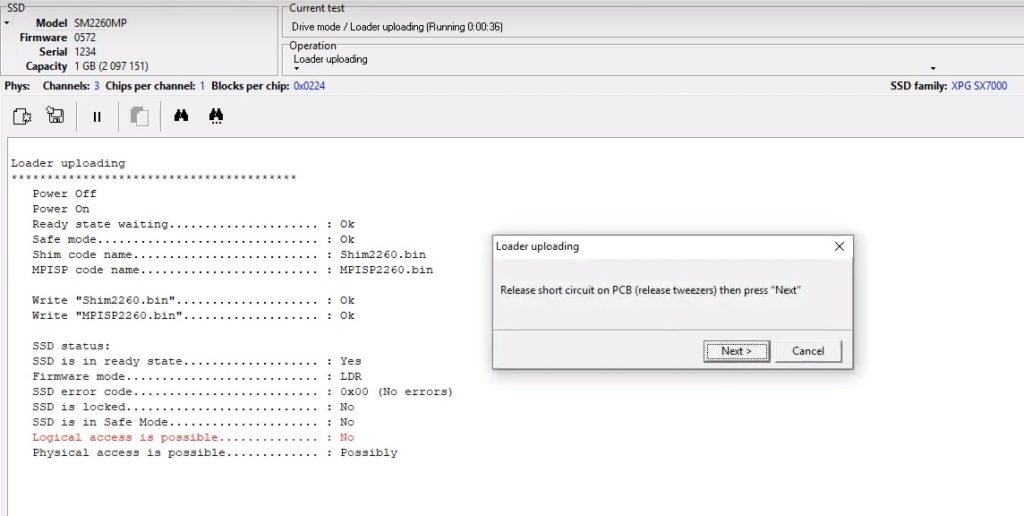
The Safe Mode is initialized. It is now necessary to build the virtual Translator to access the data:
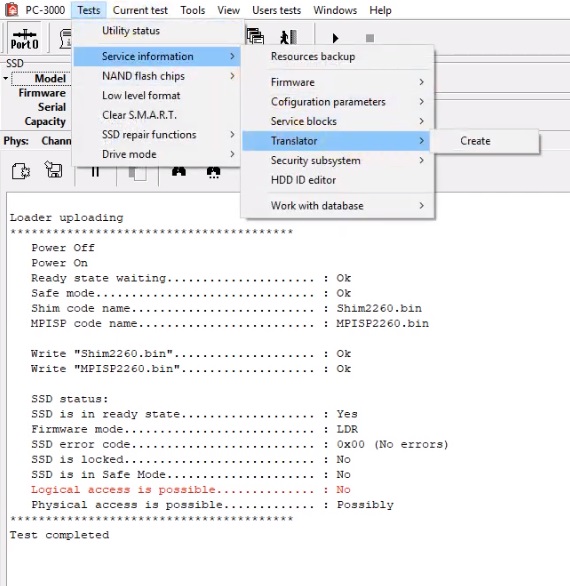
The process will take some time. Please wait until it ends.
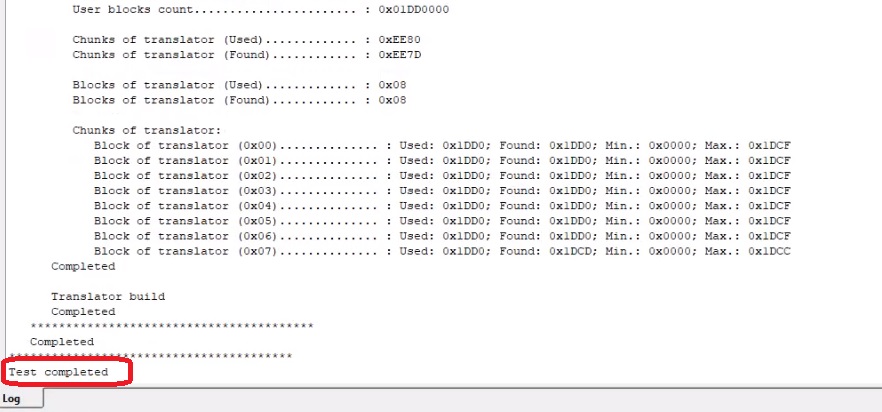
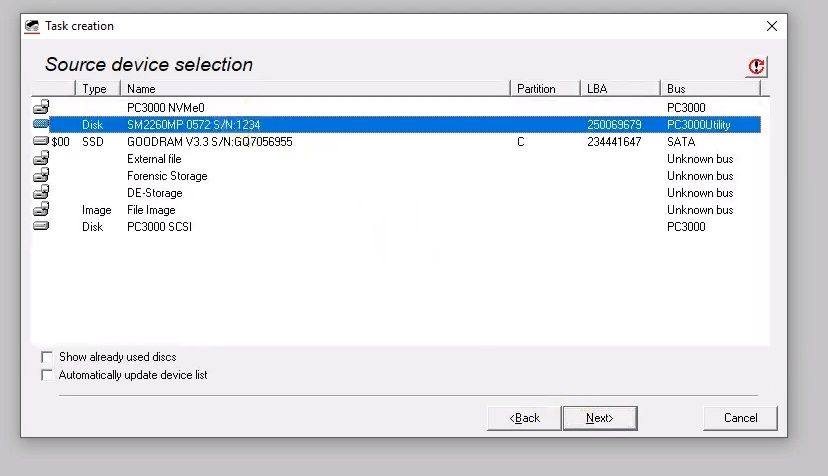
…and save the needed data from extended partition:
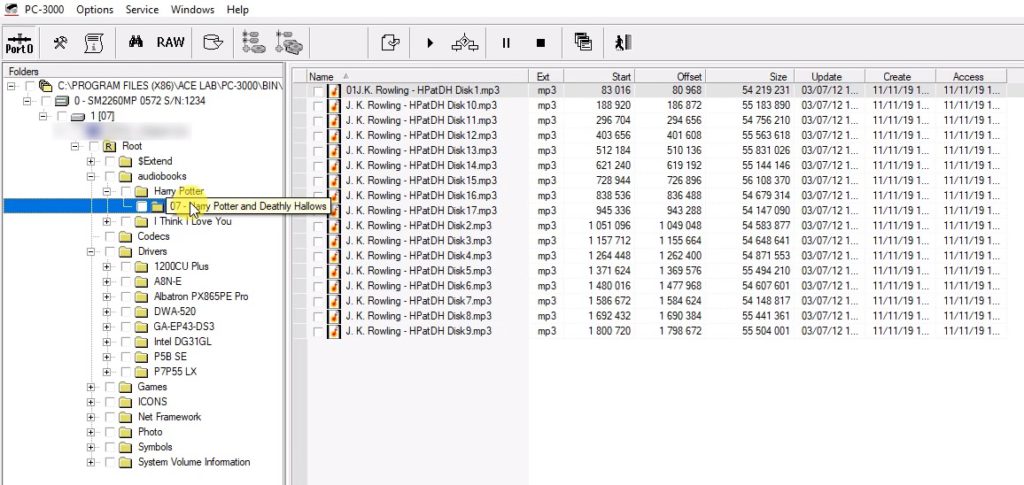
Here is the video tutorial on how to recover data from damaged ADATA ASX7000NP SSD based on the M.2 PCIe NVMe interface:
If you have any questions regarding the NVMe SSD support or recovering data from PCIe NVMe SSD, feel free to contact our TS Team.





 (9 votes, average: 3.89 out of 5)
(9 votes, average: 3.89 out of 5)
Valuable guide on recovering data from NVMe drives! Detailed steps and insights for effective data retrieval and management.
Very informative guide on recovering data from NVMe drives. Helpful insights, thank you!
Valuable insights on recovering data from NVMe drives. Essential for understanding advanced data retrieval techniques. Well-presented information!
Great read! Your comprehensive guide on recovering data and evidence from NVMe drives is incredibly useful. Thanks for sharing such detailed and practical information!