Starting from 2017 ACE Lab began to produce the new revision of PC-3000 Express with some enhancements and new power supply adapter.
The main reason why the new ports have been added is that power supply blocks in today’s PCs either don’t use old 4-pin PATA Power anymore or they use only one branch with 2-3 connectors. Our engineers have decided to change it to the new POWER SATA ports for more convenient connection to power supply blocks in modern PC configurations.
Another thing that has been changed – is a new bridge chip 88SA8052-64 QFN Serial ATA 3.0 GB/s with improved power scheme. With a few hardware and software improvements, the speed and stability of SATA ports are increased.
What’s new about it? Of course, the first thing that will catch the eye is new POWER SATA ports for providing power supply to the PC-3000 Express.
But the main feature was a surprise for our customers who had bought the new revision of the PC-3000 Express! Please read further to learn about it.
PC-3000 Express REV 1.0
NEW PC-3000 Express REV 2.0
Intelligent Power Supply Unit in PC-3000 Express REV 2.0
This is a new Intelligent Power Supply Unit which can provide additional help in HDD research and diagnostic with new oscilloscope functions!
Starting from the new software version of PC-3000 x6.3, it has become possible to use new measuring features. To activate a new window, we just need to press on voltage field in main Utility Selection window of PC-3000:
Power diodes field
Power diodes OFF
Power diodes ON
After opening, new window with Power Monitor will appear:
Power Monitor
With the help of this monitor, it has become possible to check power supply consumption by 5V graph (2.5″ and 3.5″ drives)
- Voltage (V)
- Current (A)
And by 12V graph (3.5″ drives)
- Voltage (V)
- Current (A)
If you right-click the Power Monitor screen, you’ll be able to change settings:
Visualization parameters
In this option window we can:
- Switch on or switch off Voltage graph;
- Use Oscilloscope mode;
- Change Transparency;
- Change Frames of graph drawing (from 1 till 25 FPS, recommended to use 15 FPS);
- Change colours for graphs;
- Change graph thickness;
Voltage graph has been switched-off
Option for selection of two different graph drawing types:
Default view (graph drawing from left to right)
Oscilloscope view (graph drawing from right to left)
Changing the type of Transparency for convenient working process:
Lowest Transparency
Mid Transparency
Highest Transparency
It has also become possible to change the scale of graph detalization by a left-click.
On screens below you can see two examples:
Default scale with selected area
ZOOM scale of previously selected area
Moreover, in the main PC-3000 settings it has become possible to set the voltage limits of Sound Warning in case of over-current. The new PC-3000 Power Adapter has small beeping speaker which can warn the user about issues with a power supply block in the PC or about problems with over-current. You can set the voltage limits for Input and Channels – in case of voltage excess, the user will hear the warning “BEEEEP” sound:
Voltage limits for over-current warning sounds
Now let’s have a look at the new features using a real-life example!
We are going to plug a common 2.5″ WD3200BEVT drive and check its behaviour in power consumption.
After switching the POWER ON, the drive is starting to spin the motor, and that’s why we can see a Current Jump. After reaching the Ready State, power consumption is going down:
HDD Power-On and Ready State
Another jump happens after WD Utility initialization. But in general the drive is working fine, without any issues:
Utility Initialization
After starting Heads Test, power consumption is growing up, because drive is moving heads and making a circle of reading and writing operations:
Heads test
Finally, in case of massive drive usage (like Verification test with complicated mathematical operations), power consumption grew up to maximum values! Small lines of Current subsidence are the places where drive sectors are read with delay (yellow and purple):
Verification test
What about practical usefulness? When exactly might the new Power Monitor be helpful? Basically, it can help in a broad range of different cases. It can help to check the drive behaviour and clearly understand what is going wrong with a hard drive.
A couple of examples:
3.5″ Samsung HD103SJ. Healthy
Normal 3.5″ drive initialization
3.5″ ST2000DM001 (Grenada). With Voltage Graph. Weak head:
It takes a long time to reach the Ready State (around 20 seconds)
Power consumption is growing up when a weak head is reading surface (area with yellow sectors)
Weak head. Area with Current jumping – the places where the drive is catching several Bad Sectors
3.5″ WD1002FAEX. Bad heads:
Damaged heads. Starting… Spinning… Clicking… Parking… (2 times) and the motor stopping
2.5″ WD3200BPVT. Stuck heads
Heads are stuck on the drive surface. HDD motor has made 5 attempts to move the heads in a parking zone. After that it goes into READY state. Motor is not spining, power consumption is going down.
2.5″ WD3200BEVT (Mariner). Heads are scratching the surface
Dropped HDD. Heads are scratching the surface of the HDD after Power ON
2.5″ WD2500BEVT Scorpio Blue (Jamaica). Weak head
Weak head. Drive is Spinning… Clicking… Stopping… (circle)
You can discover a lot of interesting ways of using the new Power Adapter yourself during your data recovery practice! This feature will also help our Technical Support engineers to understand what’s going wrong with a drive. And there is no need to send us sound records of “drive noise”. 😀
If you have any questions, do not hesitate to contact the Technical Support department. Our engineers are always glad to help and guide you with any issues!







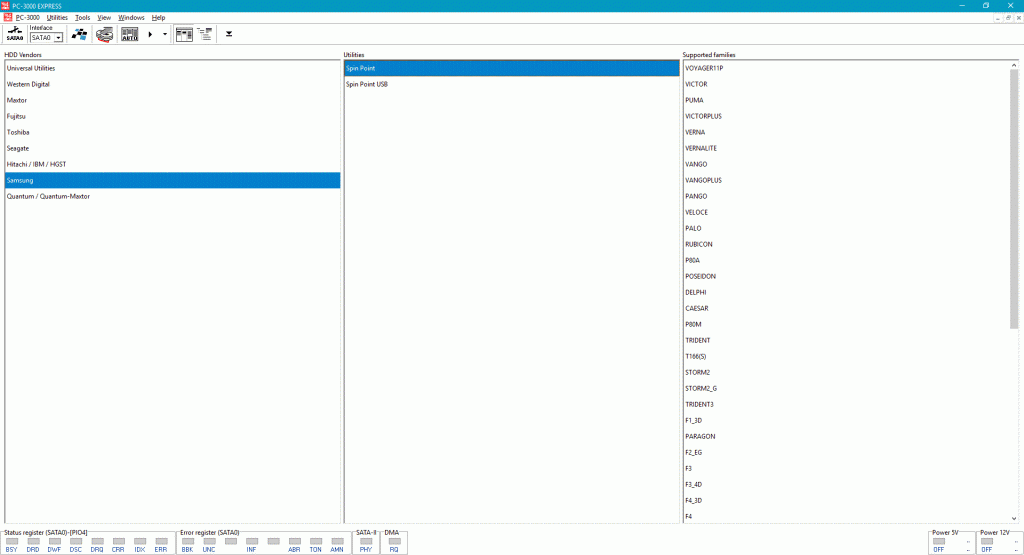
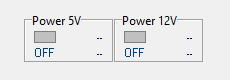

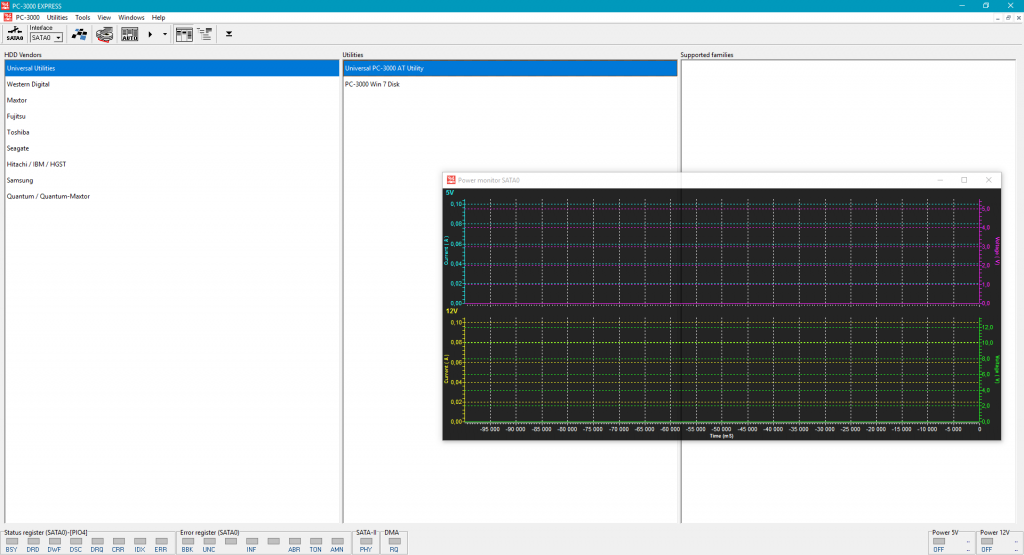
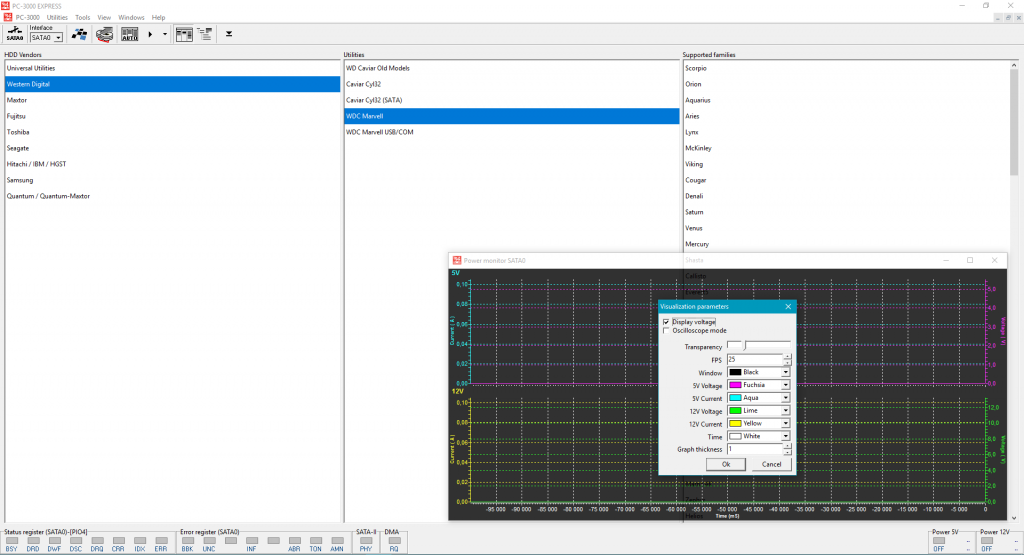

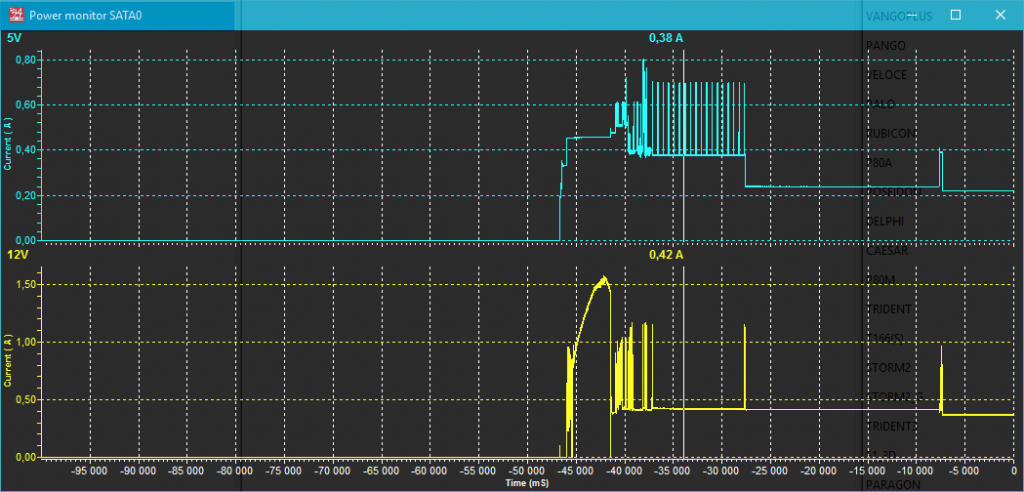
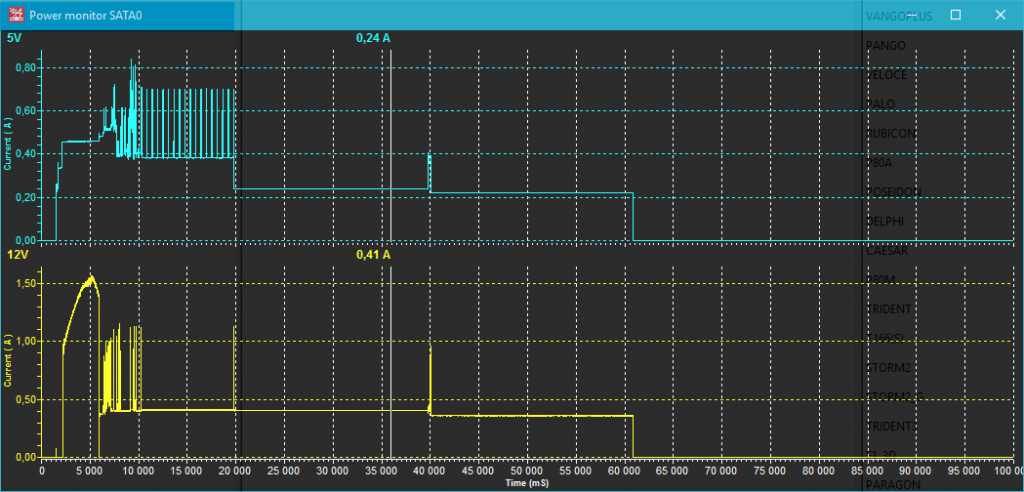
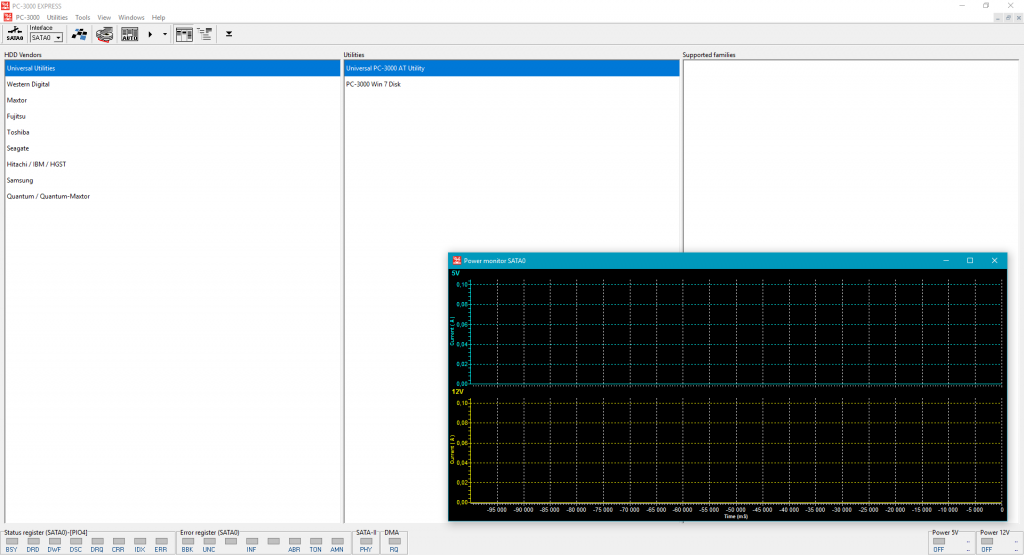
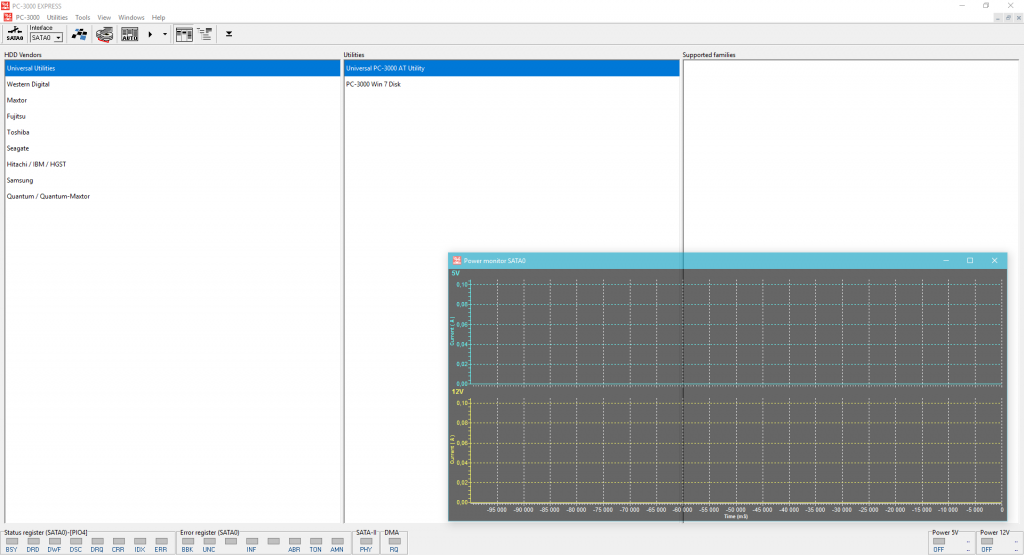
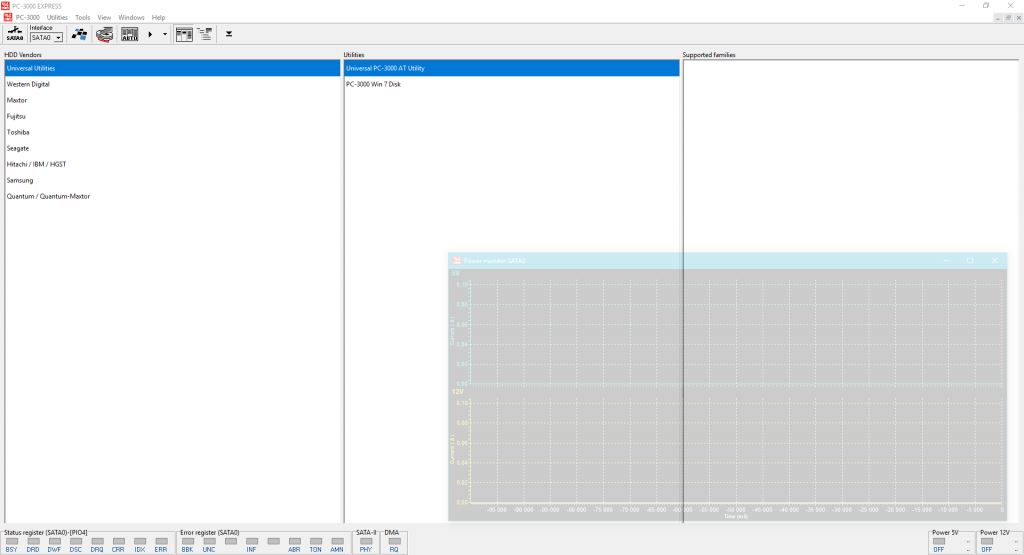
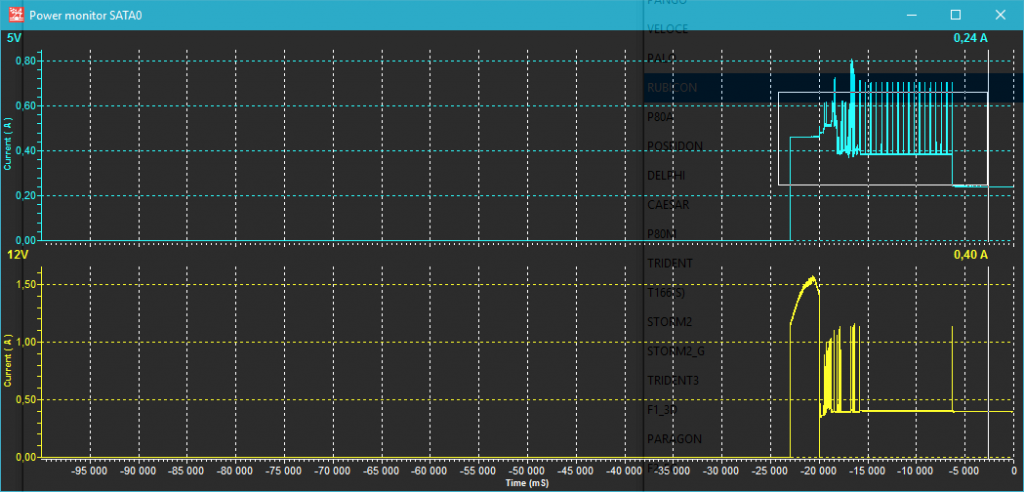
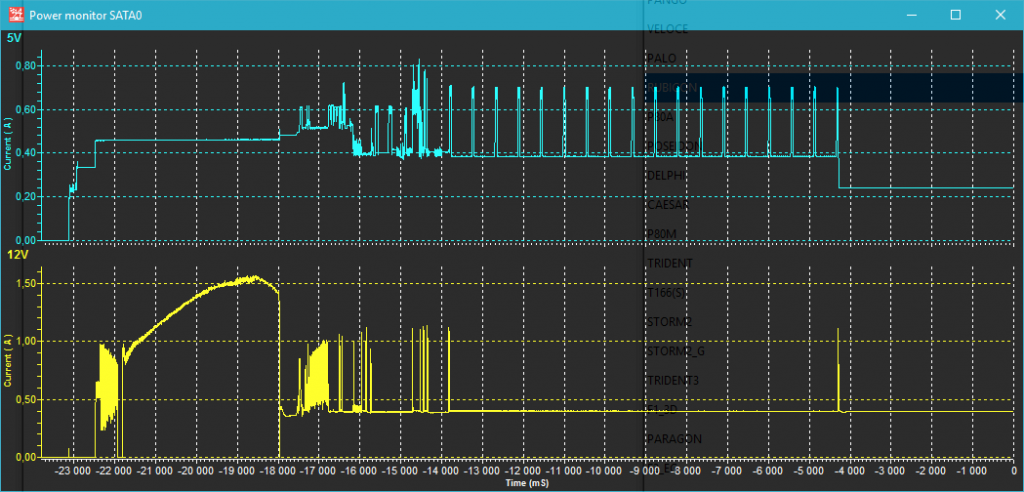

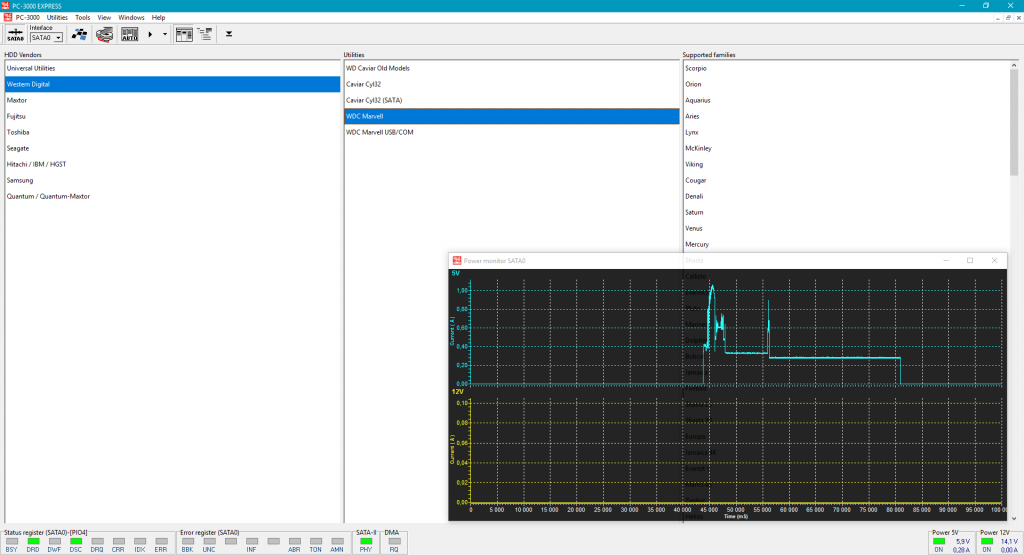
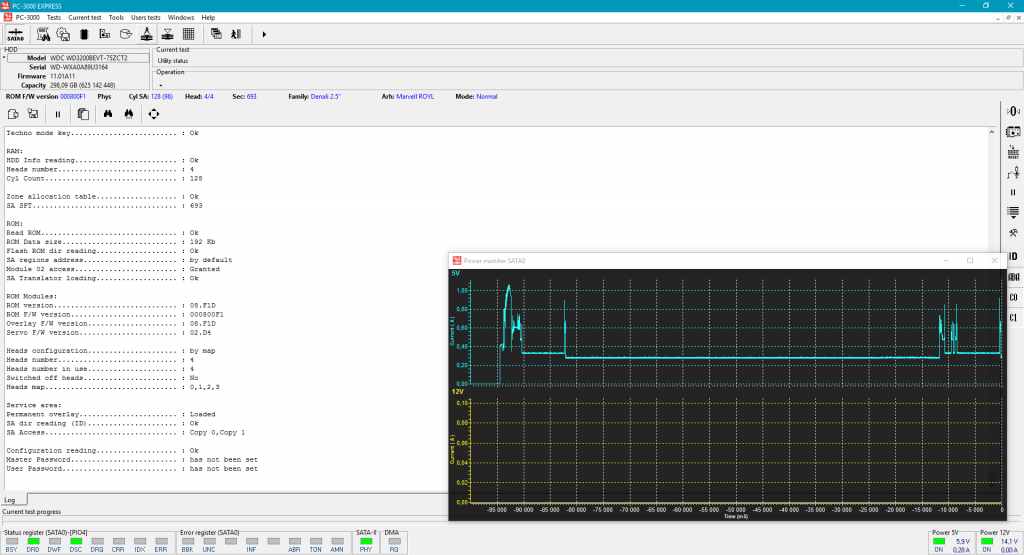
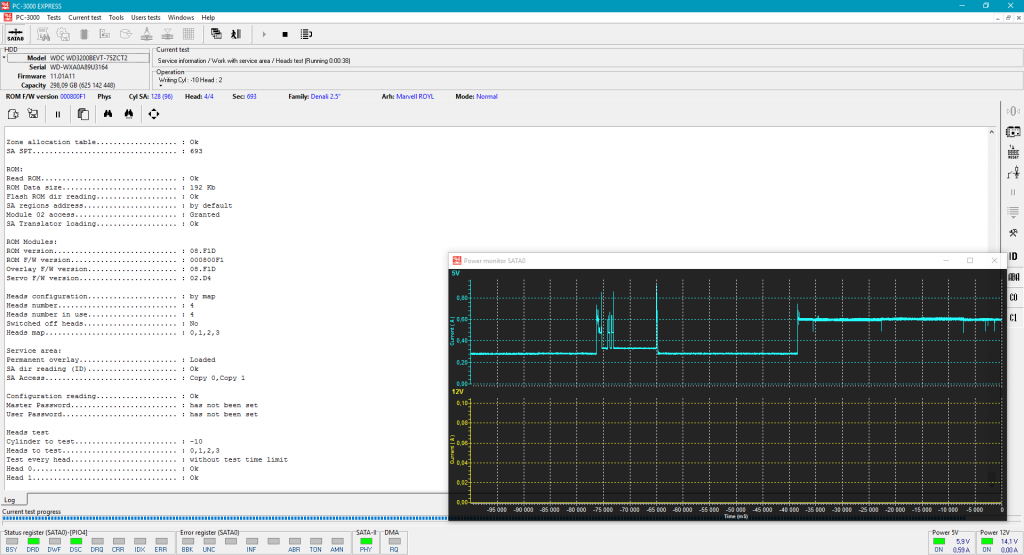
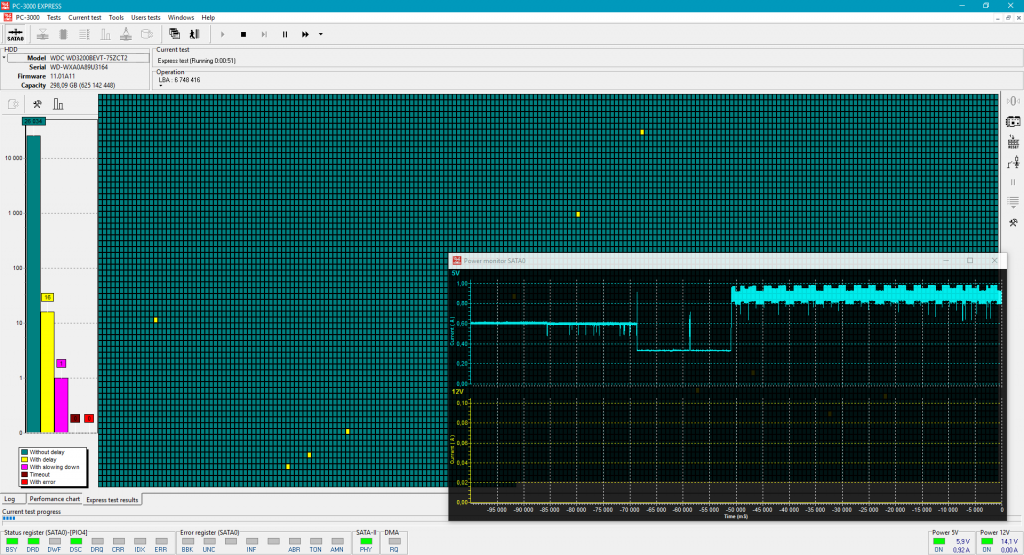
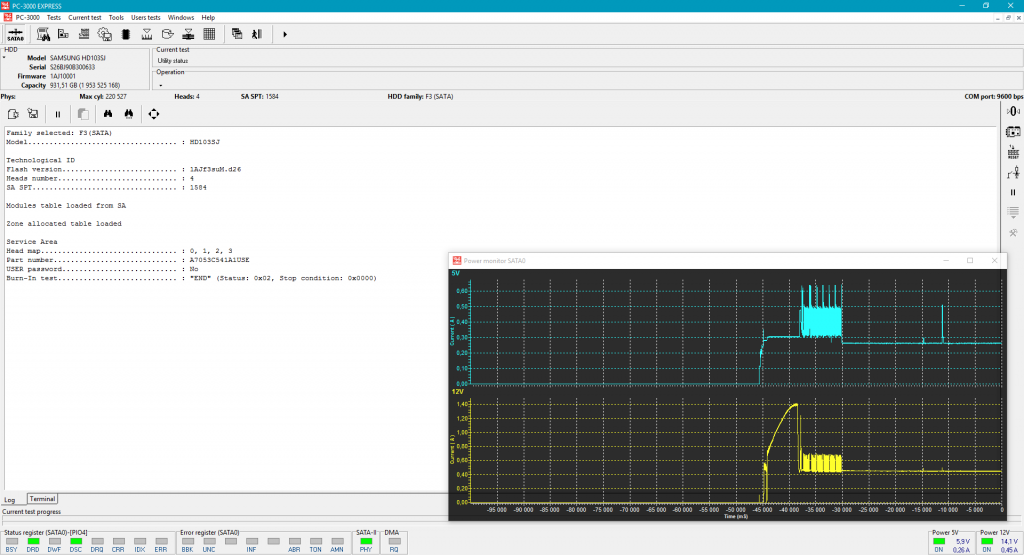
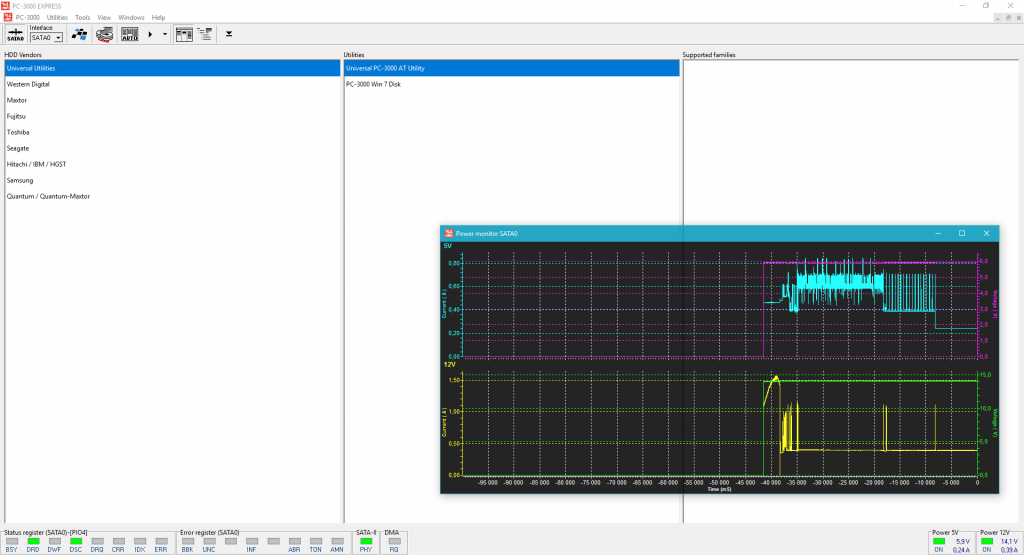
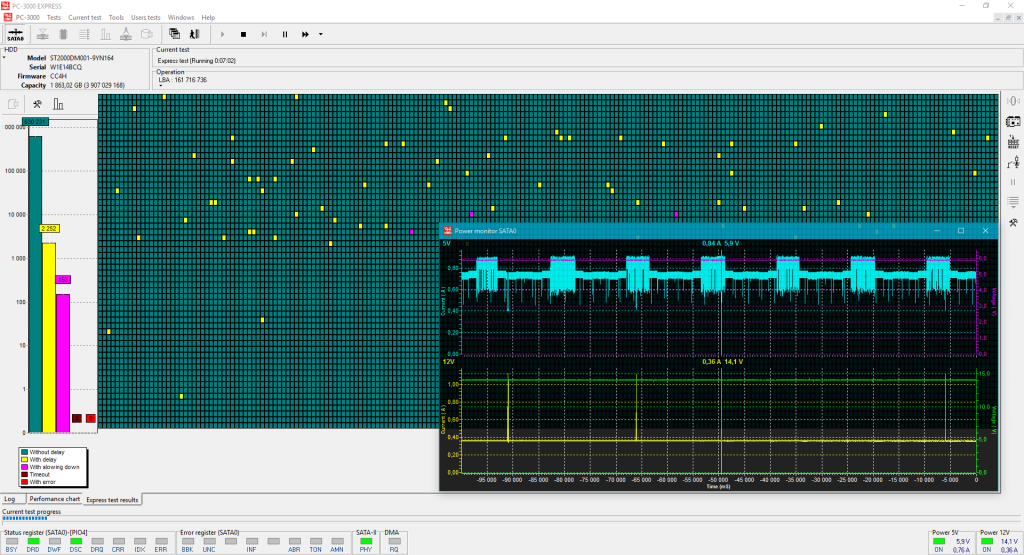
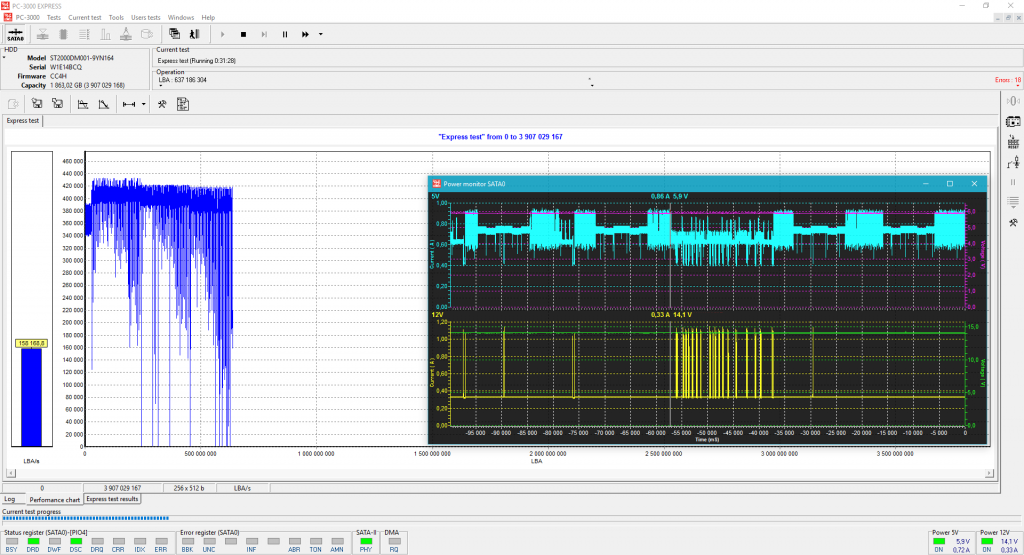
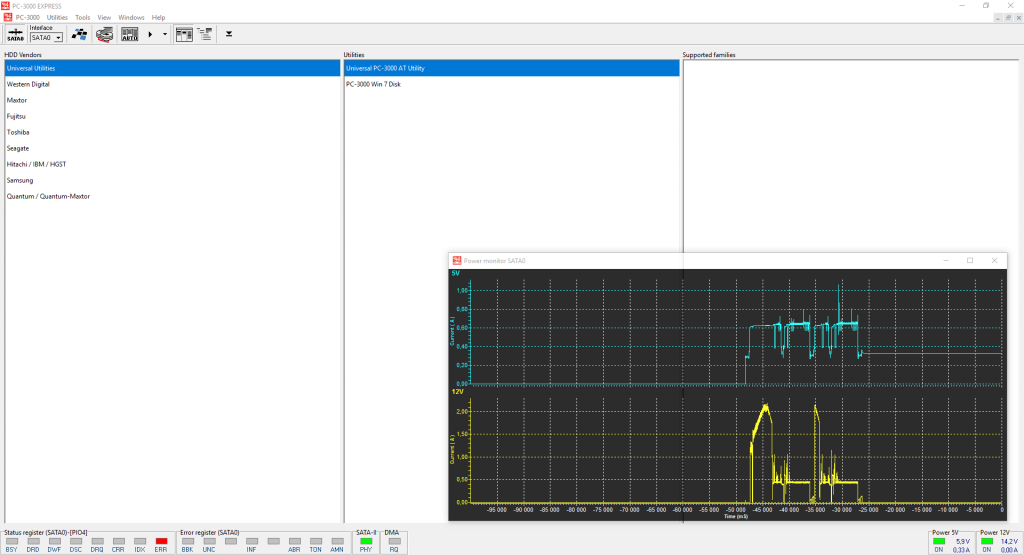
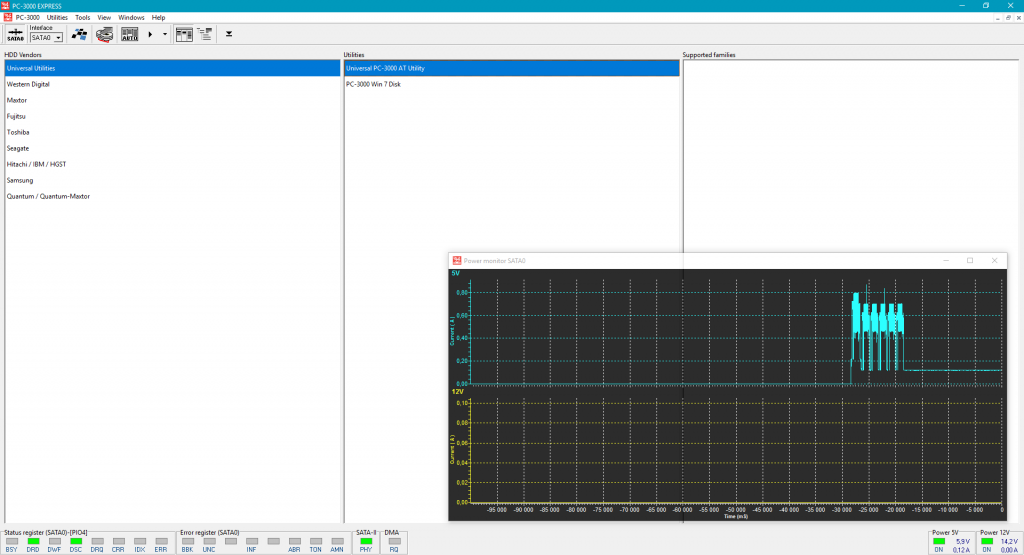
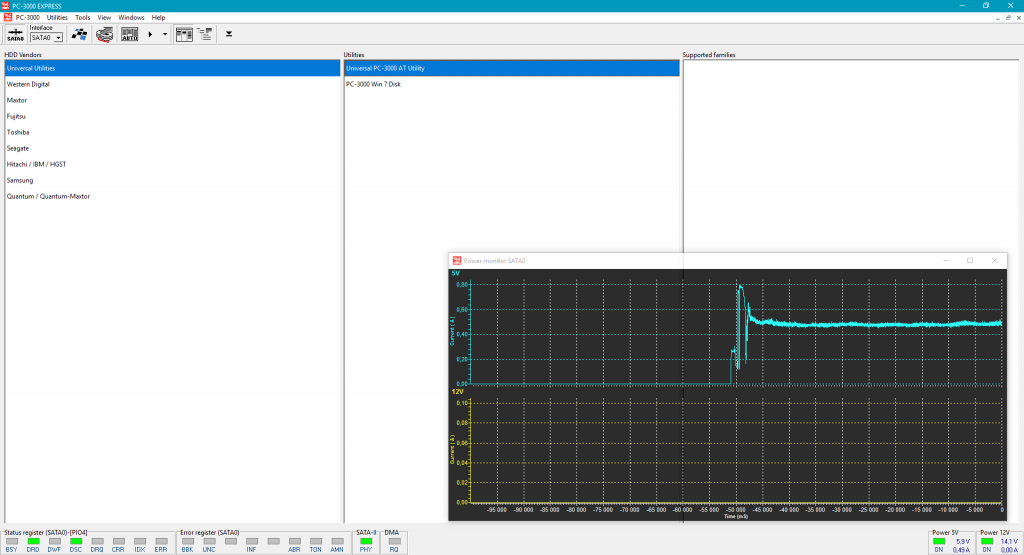
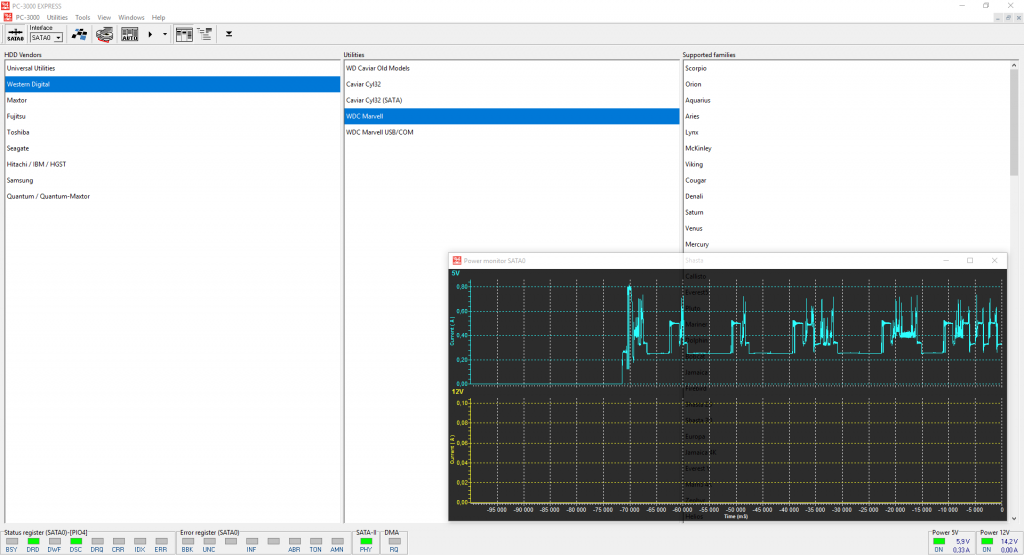

 (14 votes, average: 4.21 out of 5)
(14 votes, average: 4.21 out of 5)
That “warning “BEEEEP” sound” almost killed me the first time.
Allan @ https://digitalsupport.dk
Mee too! Sounds like heart attack! 😀 At the same time – you will never forget to plug POWER cables to PC-3000.
This is really great. I can know for sure if heads are bad this way. Saves quite a bit of time.
How about adding temperature readings?
Hello! As we know, temperature is reading from S.M.A.R.T parameters of HDD. Maybe it will be a good idea to add this feature in Power Monitor too. Why not? 🙂
Is this a free upgrade if you purchased the Ver 1.0? Seems like every time I purchase one shortly afterwards there is a revision and I miss a major hardware change.