If a WD drive spins up and quickly gets into the ready state, but requires a lot of time to autodetect and fully initialize in the WDC Marvell utility, and if it is read in the Service area modules and user data very slowly, it is highly probable that the drive has a Slow Responding problem.
PC-3000 can easily solve this problem and make the drive work fast like a new one, if the heads, platters and PCB are in good condition.
Here are the step-by-step instructions.
UPD. DO NOT APPLY SLOW RESPONDING SOLUTION FOR SPYGLASS, CHARGER AND PALMER DRIVES! These drives have a new FW structure, the solution is in research.
For 2,5″ drives
1. Start the drive in Kernel mode: head isolation with connected spindle contacts or short E47 PCB pin to the ground (tested on 2060-771961-000 REV P1). Status registers will be off, ID is not detected, but autodetect should work correct.
2. Follow Work with ROM->SA regions editor->Do it now.. button and Block SA access.
3. Power off the drive, remove the isolation, screw the PCB to HDA.
4. Power the drive on.
5. Start the utility in Kernel mode, load DIR and loader into RAM using Work with
RAM->Upload DIR into RAM option.
Exit from utility, start the utility in Normal mode.
6. Drive start with default -XYZ- in ID serial
7. Save Service area modules by ABA:
8. It is recommended to check system heads before the next step. The recommended procedure can be found here: PC-3000 for HDD. How to check system heads manually on WD drives.
Follow Work with service area->Solve Slow responding problem, do it by ABA, by copy 0.
9. Follow Work with ROM->SA regions editor->Allow SA access, press OK.
10. Power off/on the drive, exit/enter in WDC Marvell utility, drive should start quick with full ID, SA and User area access.
For 3,5″ drives
1. Start the drive in Kernel mode using a jumpers. Status registers will be off, ID is not detected, but autodetect should work correct.
2. Follow Work with ROM->SA regions editor->Do it now.. button and Block SA access.
3. Power off the drive and remove the jumpers.
4. Power the drive on.
5. Start the utility in Kernel mode, load DIR and loader into RAM using Work with RAM->Upload DIR into RAM option.
Exit from utility, start the utility in Normal mode.
6. Drive start with default -XYZ- in ID serial
7. Save Service area modules by ABA:
8. Follow Work with service area->Solve Slow responding problem, do it by ABA, by copy 0. 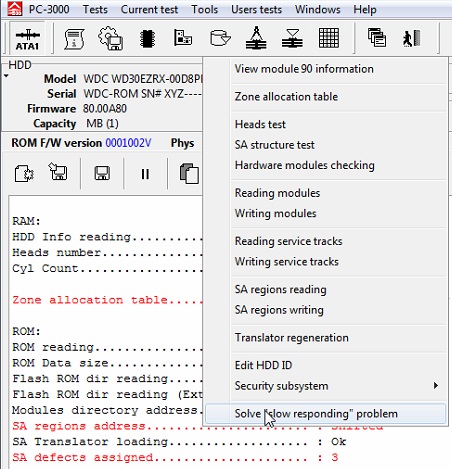
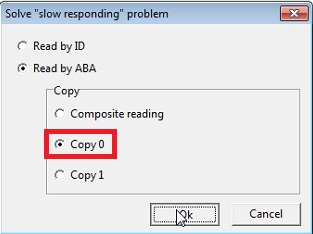
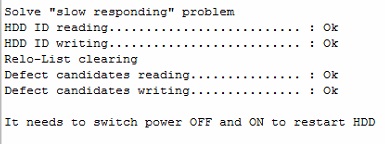
9. Follow Work with ROM->SA regions editor->Allow SA access, press OK.
10. Power off/on the drive, exit/enter in WDC Marvell utility, drive should start quick with full ID, SA and User area access.
P.S. Do not use Slow Responding solution for SpyGlass drives, it does not work for this drive family and may make the data unreadable in some cases.





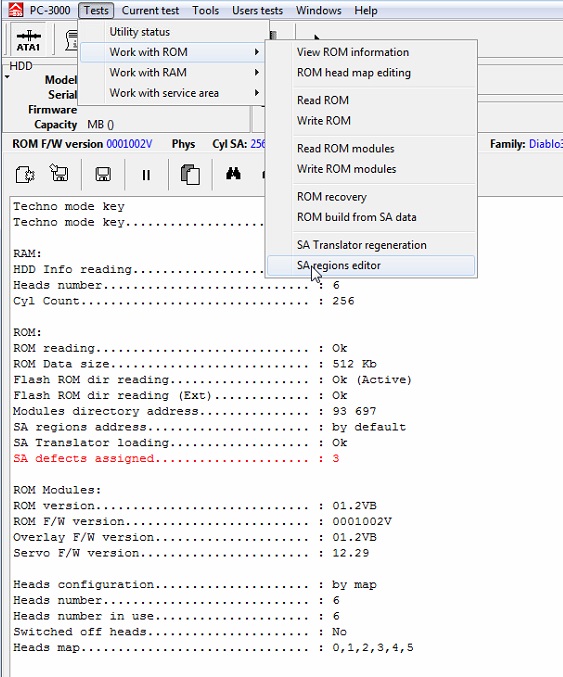

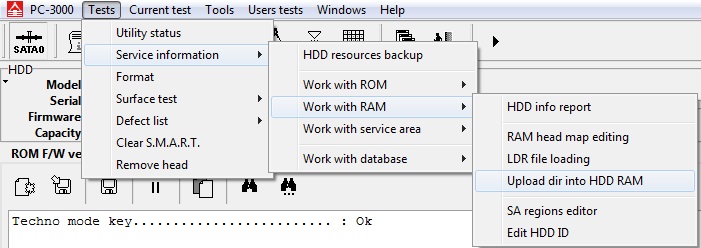
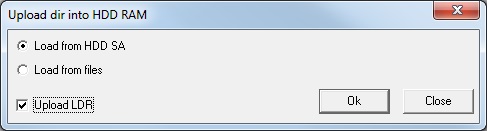
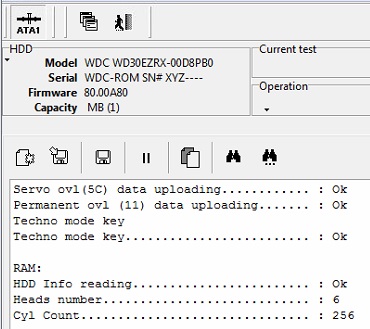
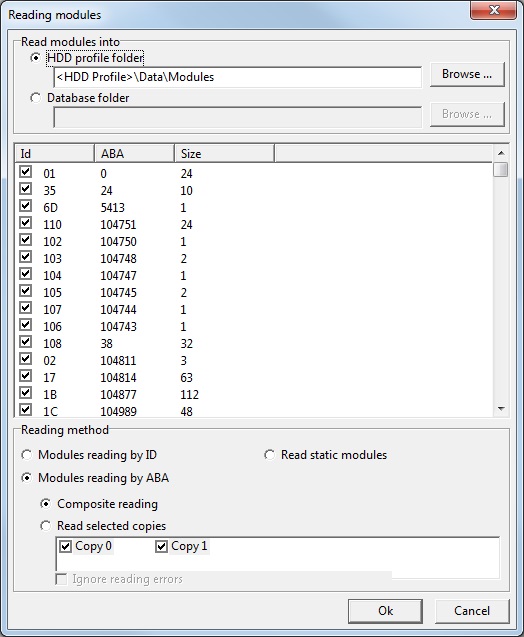
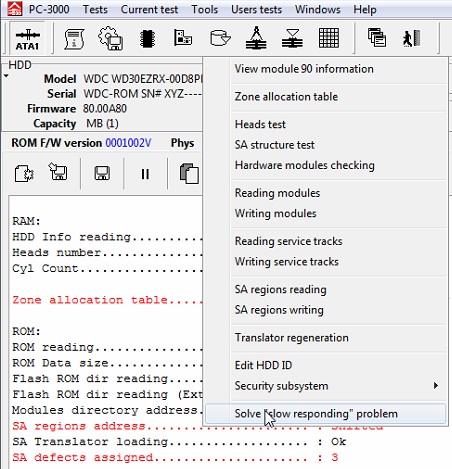

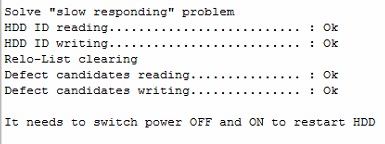
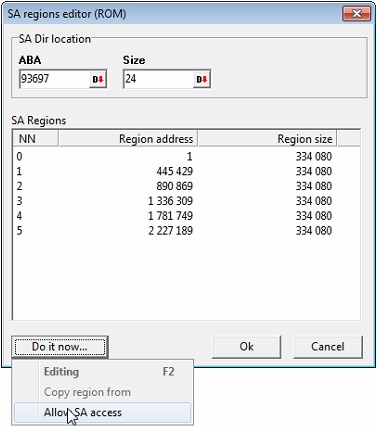

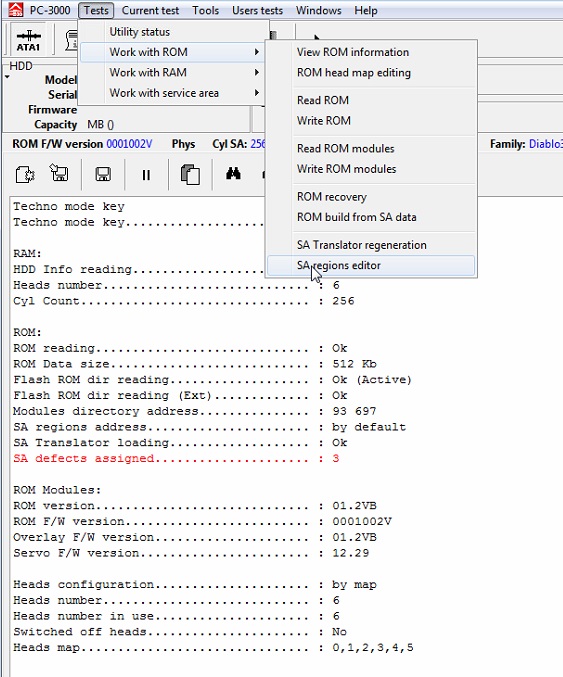
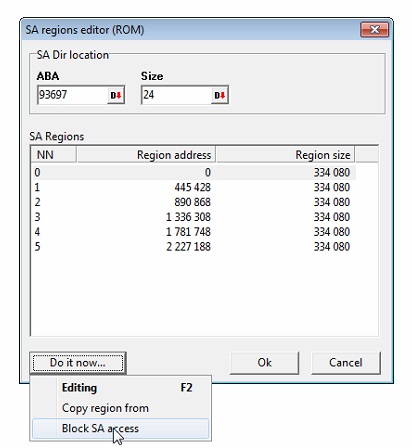
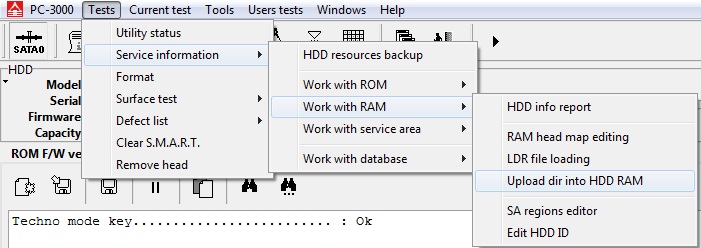
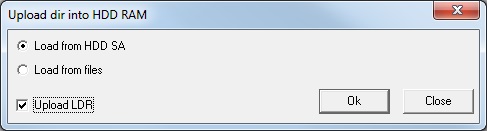
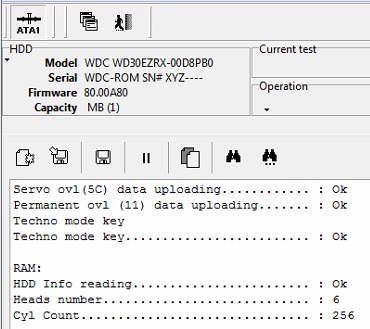
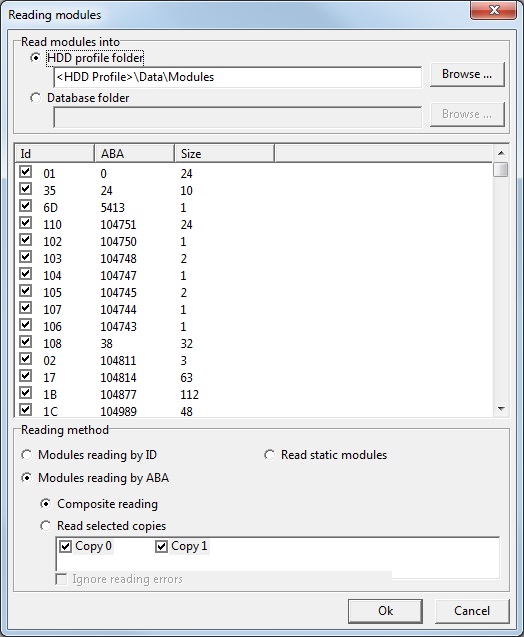
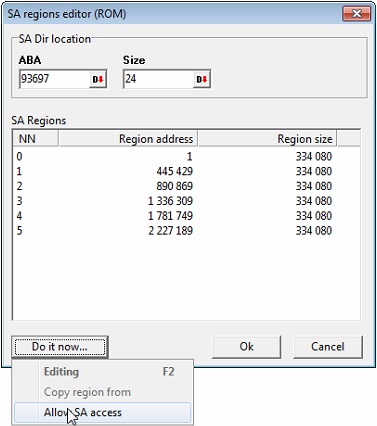

Hello,
I like more this: forum.acelaboratory.com/viewtopic.php?t=8555
it´s more complete
Dear Ace Team ,
Excellent topic works Great ..
Regards
CS DATA RECOVERY