Sometimes a data recovery engineer needs to prepare a report for a customer. We are going to overview what kind of reports can be provided by PC-3000.
Good and bad files
Most frequent task. It can be used to demonstrate customer positive result before payment or to ask which files are most critical if drive is going to dead.
To prepare such report you need to create a snapshot (virtual filesystem) firstly:
After that you have three options:
- Make shapshot use legend
- Make snapshot use metadata
- Make snapshot use map
To create a report based on reading status you need to use “Make snapshot use legend”. Then if you want to select only COMPLETELY good files (with ALL green sectors) you need to select “EXCLUDING the legend” and mark all types of bad reading legend (black, red, green, dark green and orange):
Please note, that if you choose only “Sector was read successfully” legend (green sectors) and “Including the legend” parameter Data Extractor will put in report files which have at least one green sector, but it doesn’t mean that file is readible.
For example we have a three image files, one is fully readed, second is readed partially and third is placed only on BAD sectors:
If you selected “Excluding legend” and all types of bad reading legend – you will get in resulted snapshot only 1.png. If you selected “Including the legend” and only green legend – you will get in result 1.png and 2.png.
After that snapshots with good and bad files can be exported to *.acerep file and sent to customer for inspection using DEViewer:
*.acerep file format is opened – it’s just sqlite database compressed by zlib:
So if functionality of DEViewer isn’t enough you can create your own personal cabinet and web application for customers based on huge number of opensource libraries like pako, jsTree etc.
DEViewer reports doesn’t contain any data about legend. If you need to provide customer two reports, one with good files and one with bad – you need to create two separate reports.
General report about errors in selected files
This type of report convenient to use when you need quickly estimate total size of all selected files and selected files which have problems. Result will looks like:
CSV report
This type of report is helpfull when you need to calculate MD5 and SHA1 hashes. Check more details by this link.



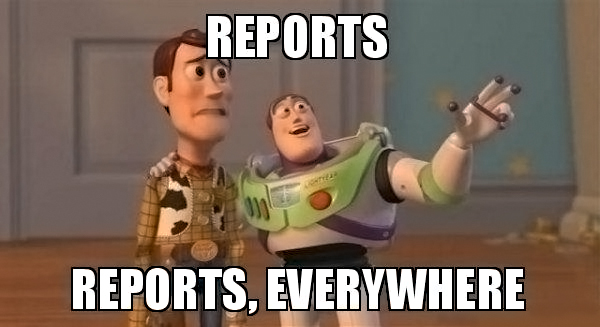
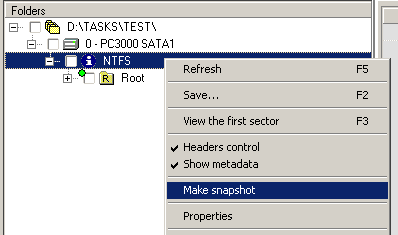
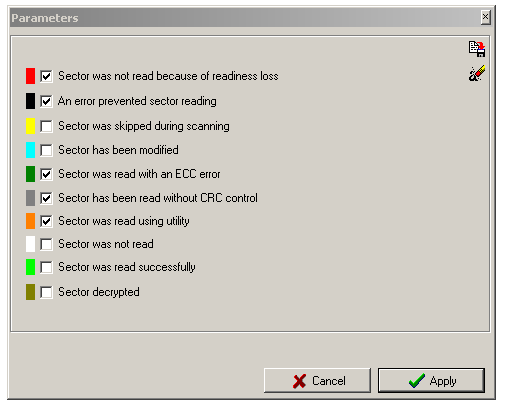
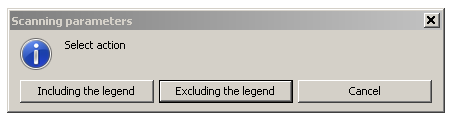
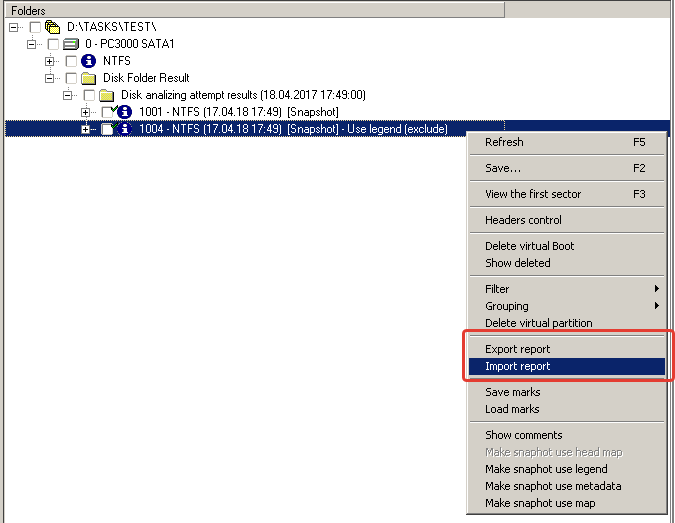


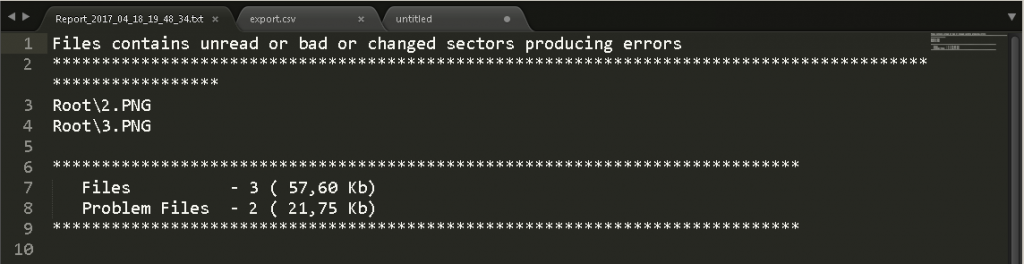
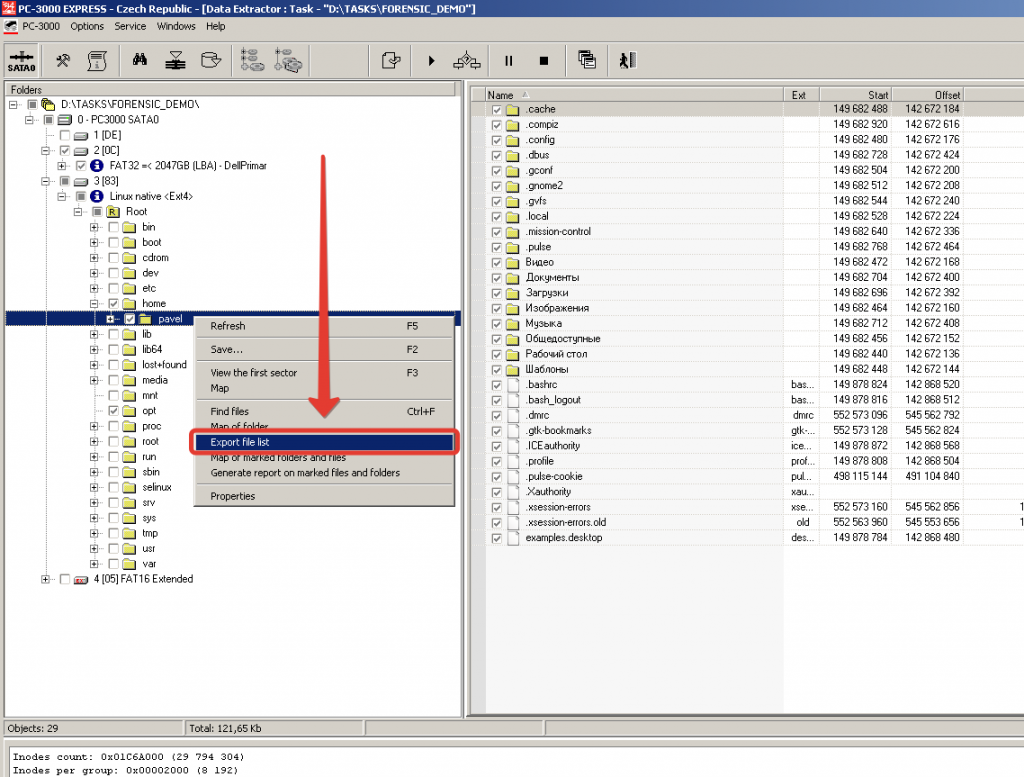


 (7 votes, average: 3.86 out of 5)
(7 votes, average: 3.86 out of 5)
Would love to see an option when i can create a report of files and folders of my choice.
Yeah! that will be great!
Would be really nice to have an report including the good AND bad files. The report should visualise which are the good/bad files like in this Tool: https://www.youtube.com/watch?v=dgWtfXNAT1M&feature=youtu.be
I hope you also will make this available for other platforms that are not Windows.