What is the Burn resources ?
Burn resources – the set of test microprograms and modules necessary to pass the Burn test as well as the Main Code portion of a drive’s firmware
Burn (also know as Burn-In) test is intended to build the service area, configure adaptive settings, scan the surface and reassign defects. Burn test is the factory procedure specifically used for the greater part of drive fine-tuning and diagnostics.
Important note: you can’t get such resources from the drive like a loader at WD drives, it’s a special compiled firmware.
What are the types of BURN resources ?
Let us examine the purpose of some burn resources, which you may encounter in these sets:
Main Code – main portion of the drive firmware; the resource typically contains overlays.
H/T Code – auxiliary test microprogram used to disable heads, check drive components, perform approximate configuration of adaptive settings and build the service area “from scratch”. Resources of this type contain no overlays.
Burn Code – the main test microprogram used to test the drive components and generate translator modules, it may contain overlays
H/T Burn-In Code – the main test microprogram used to test the drive components and generate translator modules. Its difference from Burn Code is in the fact that it combines the functions of H/T Code and Burn Code. H/T Burn-In Code of classic drives always contains overlays, in Trinity drives the H/T Burn-In Code contains no overlays
FFlash – is an auxiliary test microprogram, its difference from H/T Burn-In Code is in the absence of overlays. It is used to disable drive heads, for partial building of the service area or obtaining access to the service area before the Burn test begins.
Overlay (Burn overlay) – the code portion of the main test microprogram written to disk surface. Burn overlay of classic drives is stored in the OVERLAY module, Trinity drives store it in the BOVLY001 module. Please note that Overlay presence among resources indicates that the image of the main Burn Code or H/T Burn-In Code contains no overlays.
Burn-In Script – the module containing a script for the main test microprogram with the list of procedures performed during the Burn-In test and their parameters. Burn-In Script in classic drives is stored in the BISPT modules, Trinity drives store it in the BINEWSCR module.
So, regarding overlay presence, we can divide Burn resources into two parts:
| HAS NO overlays | HAS overlays |
| H/T Code FFlash H/T Burn-In Code (Trinity ) |
Main Code Burn Code H/T Burn-In Code (classic drives) |
How to define is drive classic or Trinity achitecture?
Classic family drives have only one system head and 2-digit error codes. Trinity family drives have 3 system heads and 4-digit error codes.
You can check table below:
How can Burn resources help in data recovery?
Usually Burn resources are using for getting acess to SA if you have access at least to DBG> terminal level
Also Main Code can help when adapting donor board if headmap was changed by Burn/HT/FFlash Code.
How to select needed Burn resource for getting SA access ?
There are three search parameters:
We recommend to search by Platform ID firstly, if there are no results – search by Part number, if no results by Part Number – search by Model.
To get Platform ID you can use “View information about ROM dump” feature:
For getting SA access you need always select resoucres containing NO OVERLAY.
There is a rule of priority among such resources:
- HTC
- FFlash
- HTBI
Usually there is no intersections – only one resource from list above is present. If you can’t find resource with no overlay – try another set (run search by another criteria). And if you found a lot of resources with same platform ID – try to select with same or close part number.
If you want to try initialize the drive with another headmap – it would work only with Main Code, with other types of Burn resources it will fail.
Also since 6.2.x version we made a search filter for helping you to make a right choice:
What if I accidentally recorded wrong burn resource ?
It depends on kind of Burn.
If you wrote wrong Burn without overlay – at our practise there was no case when drive was bricked, you can always return original ROM back.
If you wrote wrong Burn with overlay – you may lost the data cause you may kill overlay from original ROM. It will be luck if after it you can start the drive with other Main Code or get access to user area with Burn containing overlay.
Do you have new Burn resources?
Yes, we do. Recently we updated our resources database, so now we have Burn resources for Samsung-Seagate drives. You can see them at your personal Update Box:
If you have any remarks or critics about this article – you are welcome in comments. And feel free to contact techical support if you have any problem with using Burn resources 😉



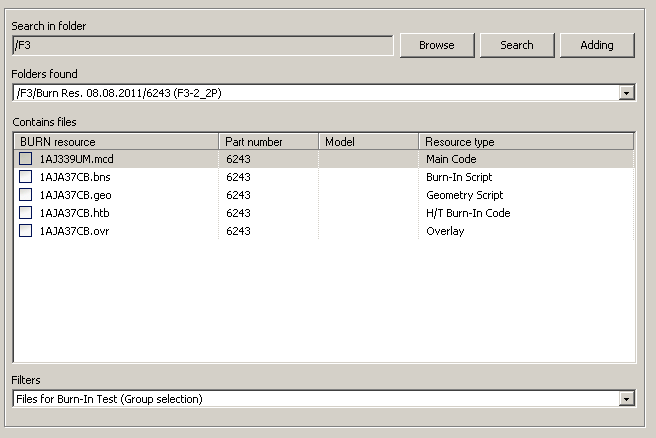
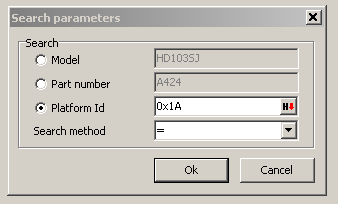
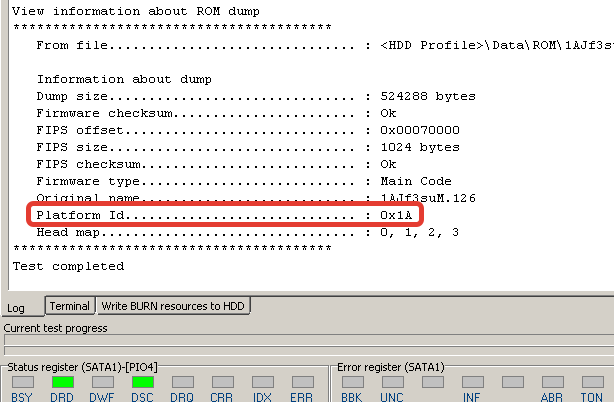
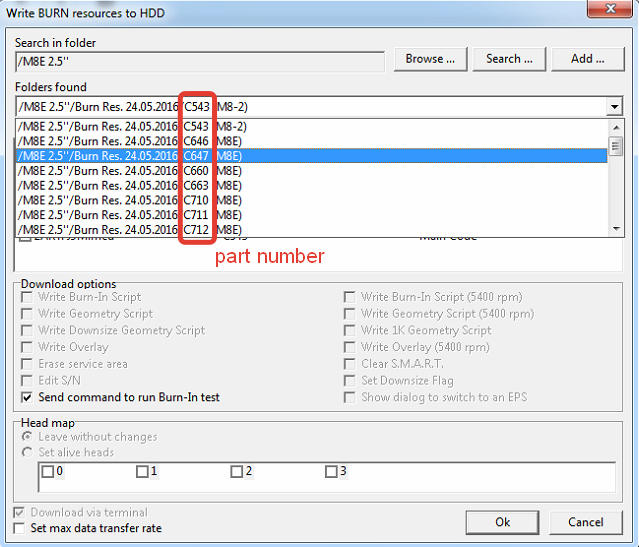
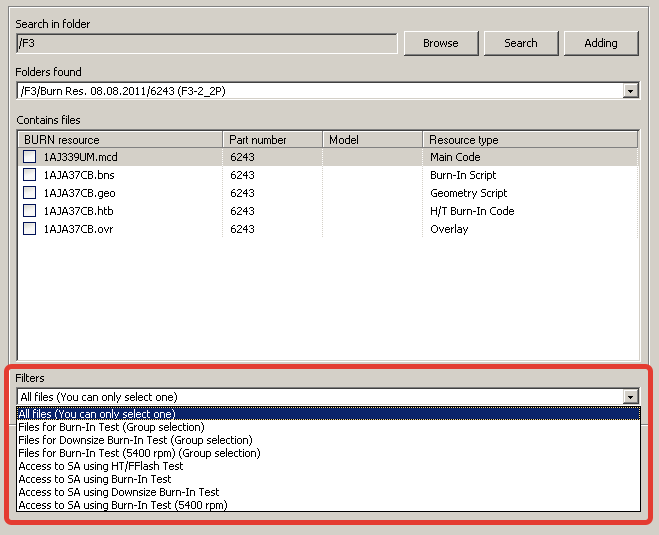
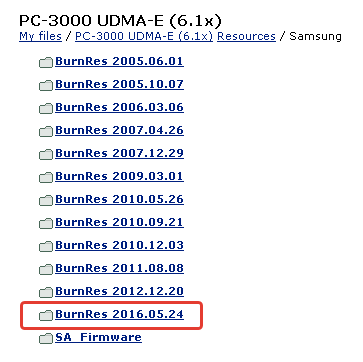
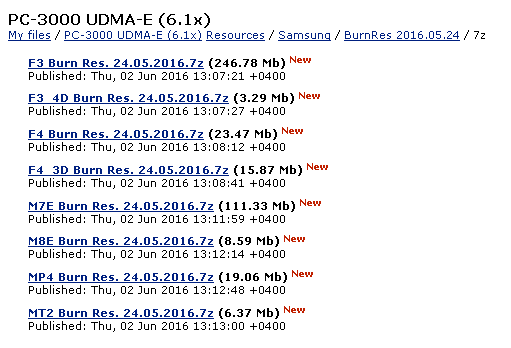

 (5 votes, average: 4.20 out of 5)
(5 votes, average: 4.20 out of 5)
Very interesting! But, I would really love a more in-depth article with SPECIFIC EXAMPLES about “How can Burn resources help in data recovery?”
Good Information!! but I have the same question how Burn Process will help in the Recovery process, If recovering and rewriting the drives it will be more help ?
Well, that is a great article, but the BURN resources available in the PC3000 is only a very small portion of all available Samsung drives. I have plethora of for example M8E-BP2 drives, that have no BURN resources available nowhere at all. Where can I get the BURN to the newer drives? Is there any method how to make the desired burn resources by myself??
All that we have is in your UpdateBox.
There is no methods for creating new Burn resources.